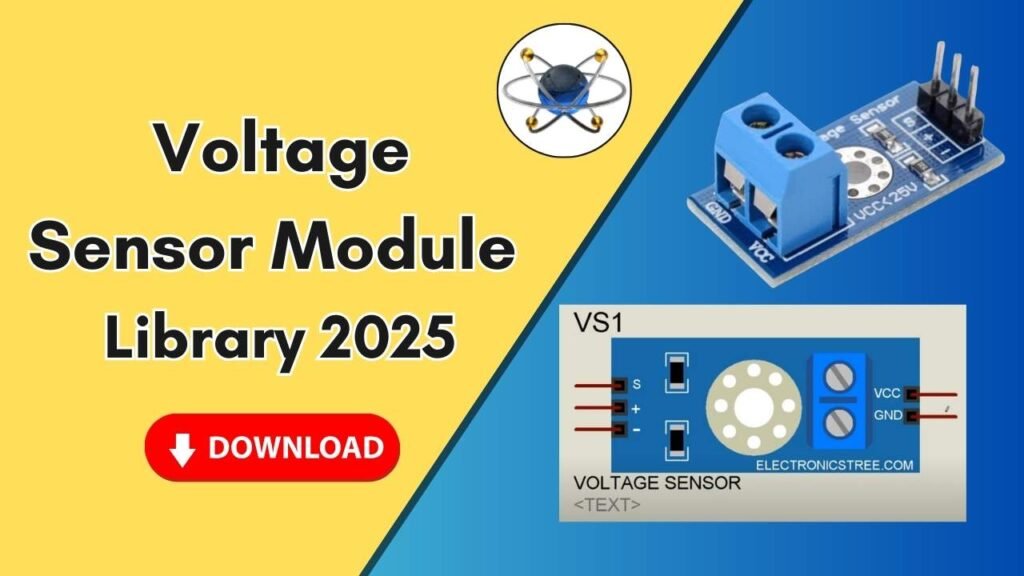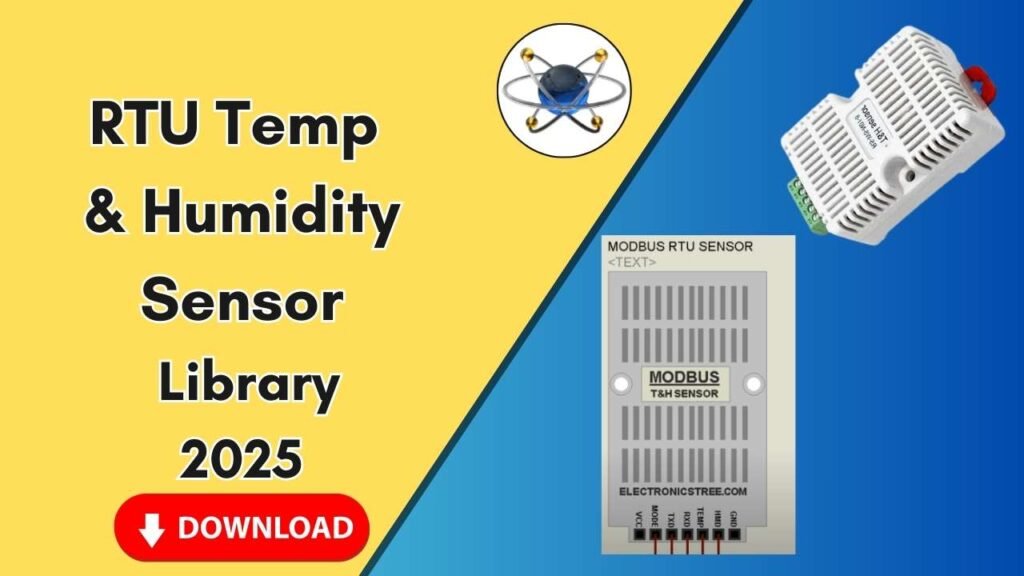Download and Install the ENC28J60 Ethernet Module Library for Proteus Software for Simulation
Proteus is a powerful simulation software widely used by electrical engineers and electronics hobbyists for designing and testing circuits. To ensure accurate and realistic simulations, Proteus requires specific libraries for various components, including the ENC28J60 Ethernet Module. This module is essential for enabling microcontrollers like Arduino to establish wired internet connections. If you’re looking to simulate network-based projects in Proteus, adding the ENC28J60 library is a crucial step. In this guide, we will walk you through downloading, installing, and using the ENC28J60 Ethernet Module library in Proteus to enhance your circuit design and simulation experience.

What is the ENC28J60 Ethernet Module?
The ENC28J60 is an Ethernet controller module that provides network connectivity to microcontrollers. It operates using the SPI (Serial Peripheral Interface) communication protocol, making it compatible with Arduino, PIC, and other microcontrollers. This module is widely used in IoT (Internet of Things) projects that require a wired Ethernet connection instead of wireless communication.
Why Use the ENC28J60 Ethernet Module in Proteus?
Using the ENC28J60 Ethernet module in Proteus allows engineers and students to:
- Simulate and test Ethernet-based IoT applications.
- Develop and debug networking projects before hardware implementation.
- Understand the working of SPI-based Ethernet communication.
- Integrate wired network connectivity into Arduino simulations.
Steps to Download and Install the ENC28J60 Ethernet Module Library in Proteus
Step 1: Download the Library Files
To get started, you need to download the ENC28J60 library files. These files include:
- Library File
- Model File
You can find the download link for the library in the button below.
Step 2: Extract and Locate the Required Files
Once downloaded, locate the ZIP file and extract it. Inside the extracted folder, you will find two main subfolders:
- Library Folder – Contains the library files.
- Model Folder – Contains the model files.
Step 3: Copy and Paste the Library File
- Open the Library Folder inside the extracted files.
- Copy the .IDX and .LIB files from this folder.
- Navigate to your desktop and locate the Proteus software icon.
- Right-click on the Proteus icon and select Open File Location.
- Move one step back to the main Proteus 7 or Proteus 8 installation directory.
- Open the Library folder.
- Paste the copied .IDX and .LIB files into this folder.
Step 4: Copy and Paste the Model File
- Go back to the extracted ENC28J60 library folder.
- Open the Model Folder.
- Copy the model file from this folder.
- Again, navigate to the Proteus software installation directory.
- Locate and open the Models folder.
- Paste the copied model file into this folder.
Step 5: Restart Proteus to Load New Libraries
After adding the required files to the respective folders, close Proteus if it’s already open. Reopen Proteus so that it can recognize and integrate the newly added ENC28J60 Ethernet Module library.
Step 6: Add ENC28J60 Ethernet Module to Your Simulation
- Open Proteus and start a new project.
- Click on P (Pick Devices) in the components section.
- Search for ENC28J60 in the search bar.
- Select the Ethernet module from the list.
- Click OK and place it in the workspace.
Step 7: Verify and Connect the Module
After adding the ENC28J60 Ethernet module, zoom in to check its available pins:
- VCC & GND – Power connections.
- MOSI, MISO, SCK, CS – SPI communication pins.
- RST, CLKOUT, INT – Additional control pins.
- RJ45 Connector – For Ethernet cable connection.
Connect these pins correctly to your microcontroller or Arduino board in Proteus to simulate a complete Ethernet communication system.
Common Issues and Troubleshooting
Here are some common issues that users face when adding the ENC28J60 library to Proteus and their solutions:
- Library Not Showing in Proteus
- Ensure that you placed the .IDX and .LIB files in the correct Library folder.
- Restart Proteus after copying the files.
- Model Not Found or Missing in Simulation
- Verify that you have copied the model file to the correct Models folder.
- Double-check the file paths to avoid placing them in the wrong directory.
- Simulation Not Working Properly
- Confirm that you have made the correct connections between the Ethernet module and the microcontroller.
- Check the SPI pins and ensure they are properly configured.
- Use the correct network settings if simulating network communication.
Final Thoughts
Adding the ENC28J60 Ethernet Module Library to Proteus enhances your ability to design and simulate Ethernet-based projects. Whether you are working on IoT applications, industrial automation, or network-connected devices, this module provides a reliable way to integrate wired internet connectivity into your simulations. By following this step-by-step guide, you can seamlessly download, install, and use the ENC28J60 Ethernet module in Proteus.