How to Download and Install Multisim Software 2025
In the fast-paced world of electrical and electronics engineering, simulation tools have become an essential part of the design and learning process. Whether you’re an engineering student looking to master circuit theory or a professional prototyping a new system, software like NI Multisim makes the journey not only simpler but also incredibly interactive. Known for its powerful circuit simulation features and intuitive drag-and-drop interface, Multisim is a go-to tool in academia and industry alike.
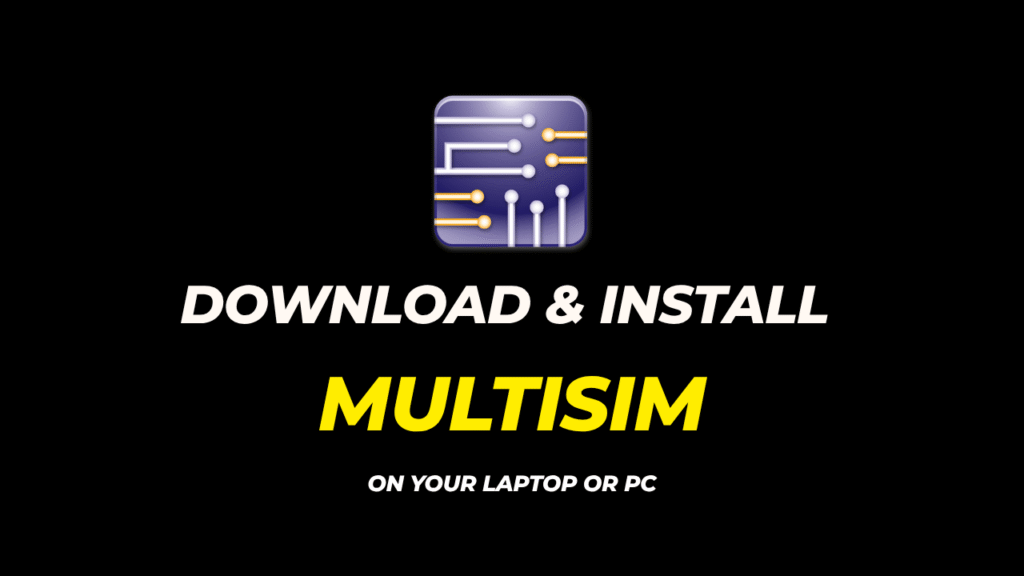
But getting started can feel a bit overwhelming—especially if you’re installing it for the first time. That’s where this guide comes in. In this article, you’ll learn exactly how to download and install Multisim software (2025 version) on your computer, step by step. No skipped details, no vague instructions—just a clear and human-friendly walkthrough tailored especially for electrical engineers.
Step-by-Step Guide to Download and Install Multisim 2025
Step 1: Visit the Official Multisim Website
To begin the installation process, head over to the official NI (National Instruments) Multisim page. You’ll find a direct link to this page in the description of the YouTube video or the article where the installation is explained.
🔗 Tip: If you’re unsure of the URL, it’s Below. You can also search for “Download Multisim NI official site” on Google.
Once you reach the page, look for the “Login to Download” button and click it.
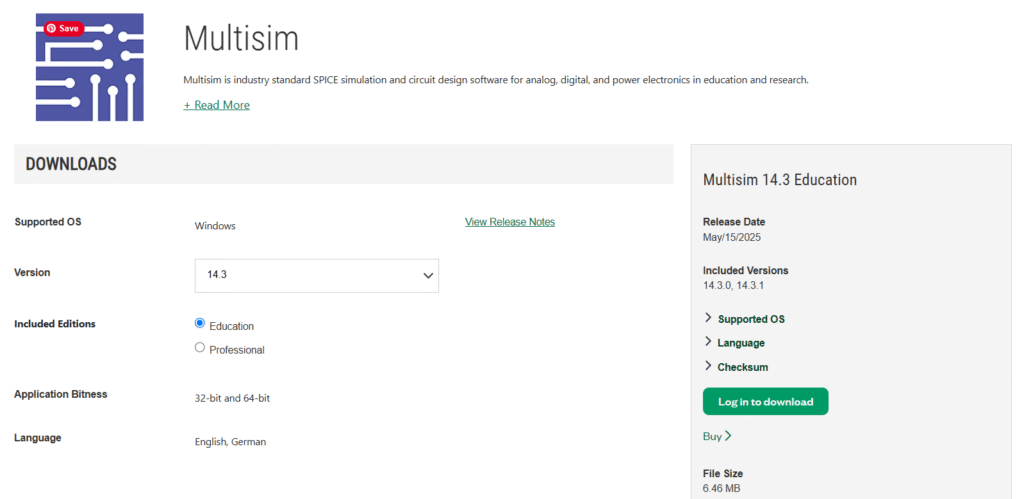
Step 2: Create an NI Account (If You Don’t Have One)
If you already have a National Instruments (NI) account, you’ll be taken to a login page. But if you’re new to Multisim or NI, you’ll need to create an account first.
Here’s how:
- Click on “Create Account” at the bottom of the login form.
- Enter your first name, last name, and email address.
- Select your role as “Student – University” or “Junior”, depending on your case.
- Set a strong password and click Create Account.

Once completed, you’ll receive a verification email. Click the link in that email to activate your account.
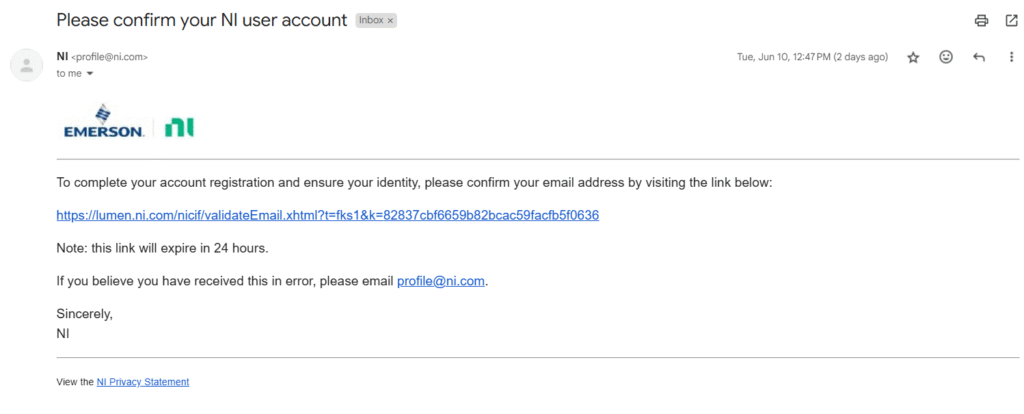
Step 3: Download the Multisim Installer
Once your account is verified:
- Return to the Multisim download page.
- Click on the “Download” button again.
- The download should begin automatically.

Depending on your internet speed, it may take a few minutes. Once completed, locate the downloaded file—typically in your Downloads folder—and move it to your Desktop for easier access.

Step 4: Begin the Installation Process
- Right-click the Multisim installer file and select “Run as Administrator”.
- The installer will launch and prompt you to accept the license agreement.
- Click Next to proceed.
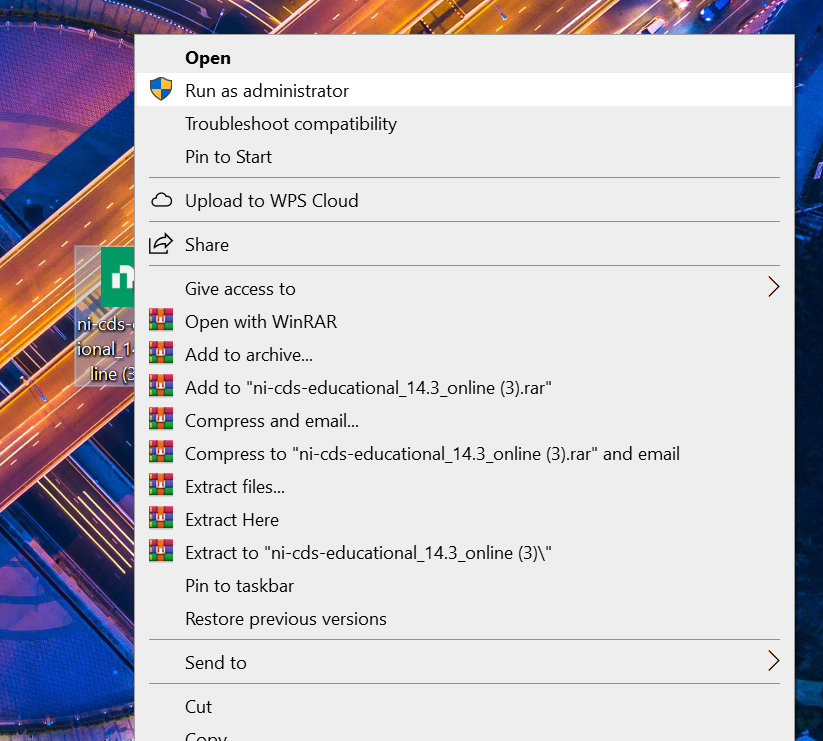
Step 5: Install NI Package First
Before the actual Multisim software is installed, NI will install the required support packages:
- Allow the NI Package Manager to install the necessary components.
- This can take a few minutes, depending on your system performance.
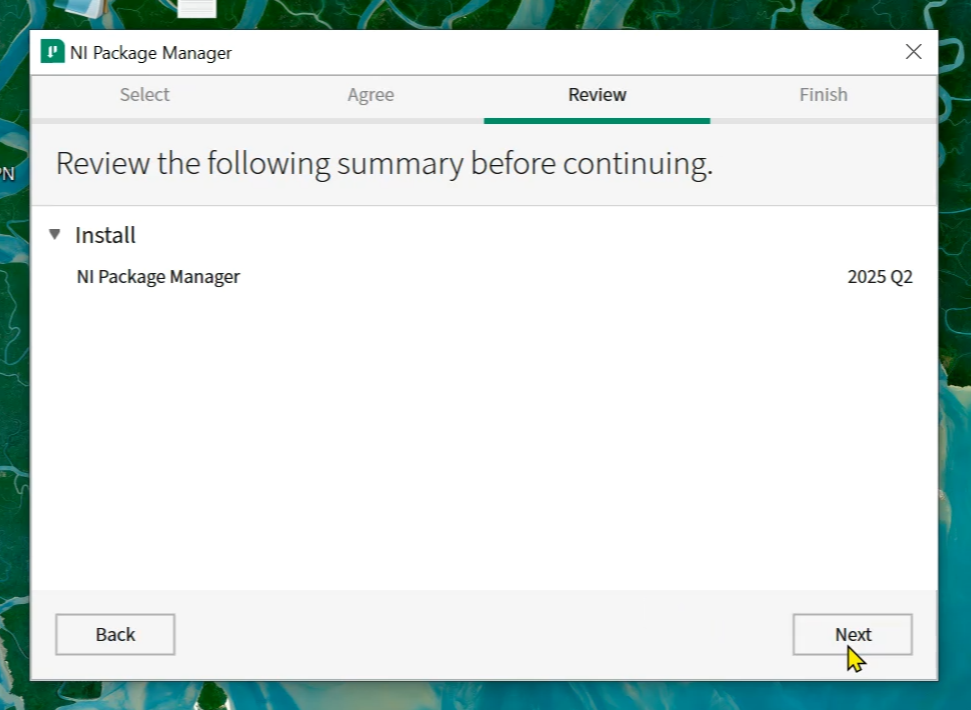
⚠️ Important: Multisim won’t install until these background packages are successfully installed.
Step 6: Install Multisim Software
After the packages are installed:
- You’ll be prompted to install Multisim software along with any supporting tools.
- Click Next without changing any default options.
- Accept the Multisim-specific license agreement when prompted.
- Click Next to begin the full installation process.
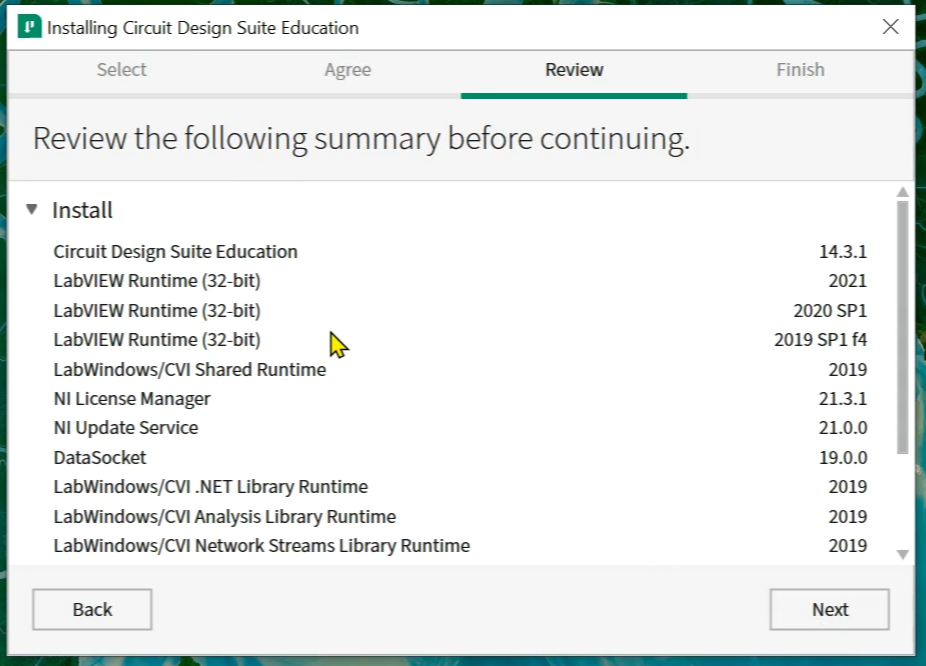
This might take anywhere from 5 to 15 minutes.
Step 7: Reboot and Launch Multisim
Once the installation completes, you’ll see a prompt asking you to restart your system to finalize the installation.
- Click “Reboot Now”.
- After rebooting, go to the Start Menu and type Multisim in the search bar.
- Click to open the software.

Step 8: Claim Your 7-Day Trial
The first time you run Multisim after installation, you’ll see a popup asking whether you want to claim a trial:
- Click “Claim 7-Day Trial”.
- The software will activate and open automatically.
In future launches, you may see a popup again—just click “Remind Me Later” to continue using your trial session.
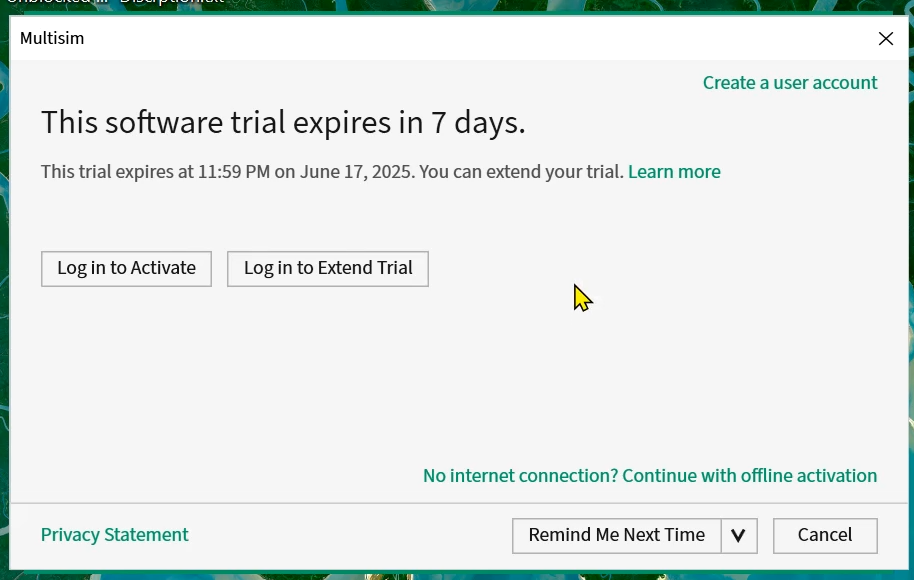
Step 9: Getting Started with Circuit Simulation
Now that the software is up and running, you can begin exploring:
- Drag and drop components like resistors, capacitors, and ICs.
- Connect them using virtual wires.
- Simulate your designs in real-time.

Multisim is known for its accurate SPICE simulation engine and real-time visualization, which makes it perfect for testing and learning circuit behavior before physical prototyping.
Bonus: Get Full Version Access (Optional)
If you’re looking for the full version or more than a trial:
Why Electrical Engineers Prefer Multisim
Multisim stands out due to:
- Easy-to-use interface suitable for beginners and advanced users.
- Real-time simulation with accurate results.
- A massive library of components including analog, digital, and mixed-signal devices.
- Integration with NI hardware for real-world prototyping.
Whether you’re working on a lab assignment, developing a thesis project, or just practicing circuit design, Multisim is the right tool to simulate before you solder.
Conclusion
Installing Multisim 2025 might seem like a lengthy process at first, but once you follow these steps, you’ll find it straightforward and rewarding. From downloading the installer to activating the free trial, this guide walks you through every detail with clarity—so you can focus on what matters most: designing and simulating powerful circuits.
If this article helped you set up Multisim successfully, make sure to share it with your classmates, lab partners, or colleagues. And don’t forget to explore the full guide in the linked article for bonus resources, alternative downloads, and full-version access.


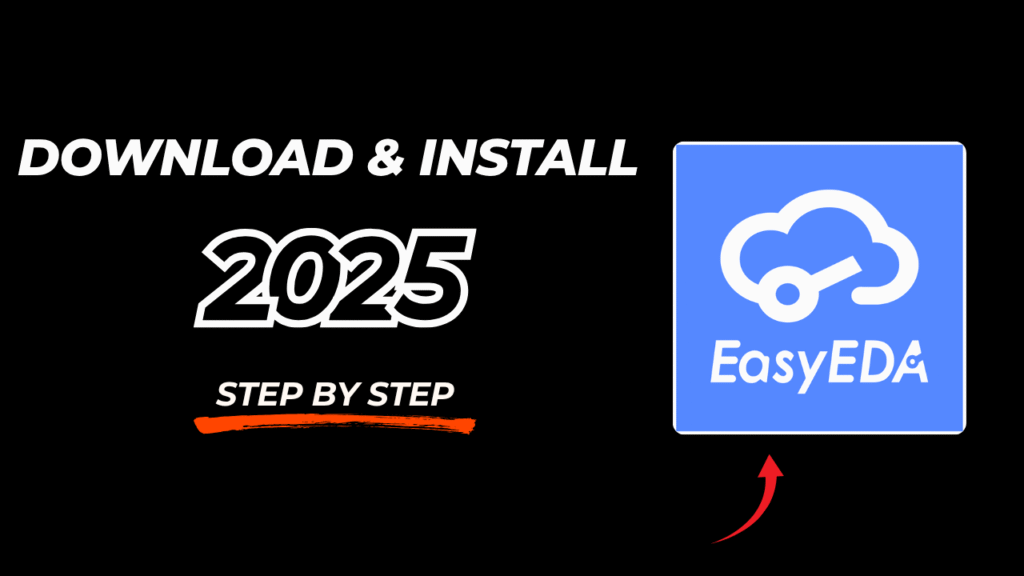
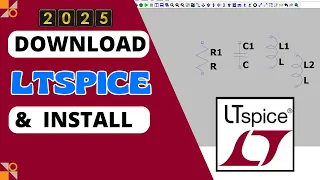

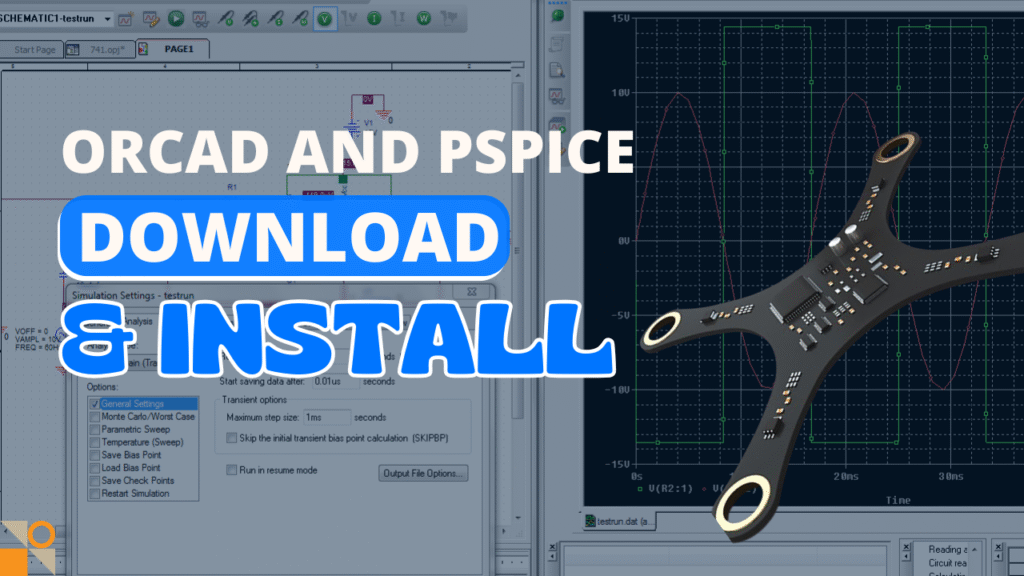

One Comment