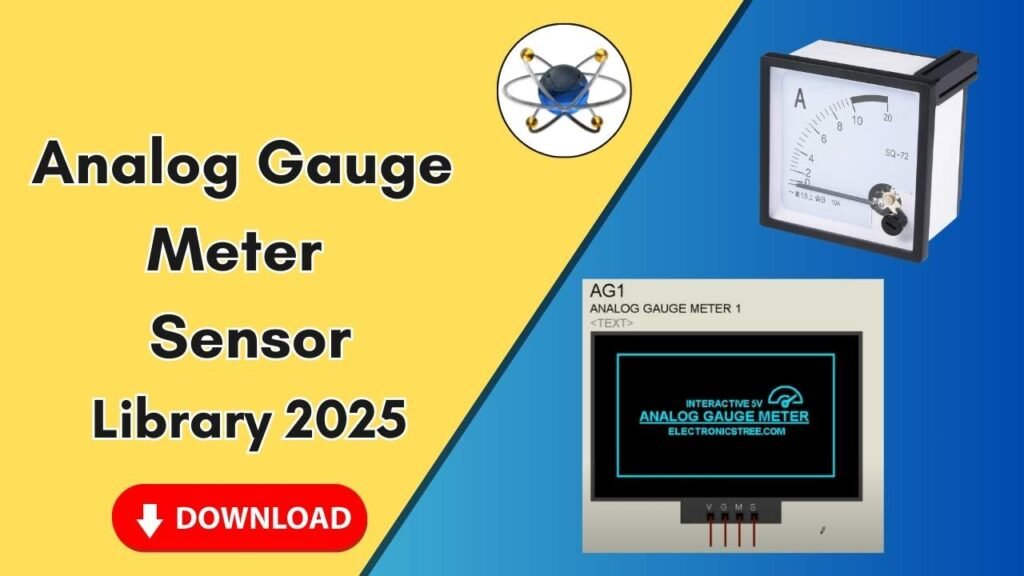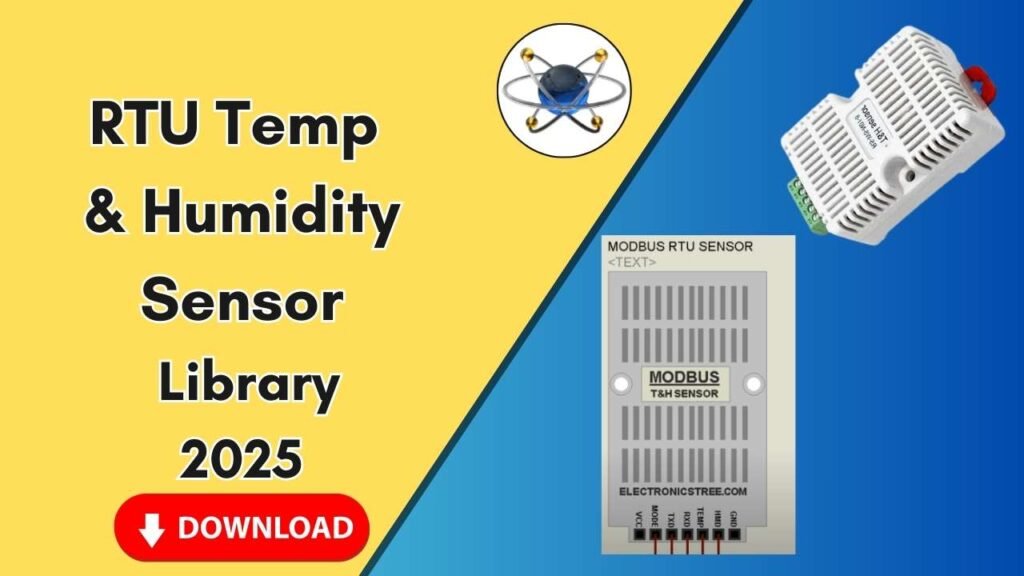Download and Install the Dice Model Library for Proteus Software for Simulation
Simulation is an essential aspect of circuit design, enabling engineers to test and validate their projects before moving to physical implementation. Proteus, a widely used simulation software, allows users to integrate various components through its library system. If you’re looking to add a Dice Model Library to Proteus for simulation purposes, you’re in the right place! This guide will walk you through the step-by-step process to download, install, and use the Dice Model Library in Proteus. Whether you’re a beginner or an experienced electrical engineer, this tutorial will help you seamlessly integrate the dice model into your projects.
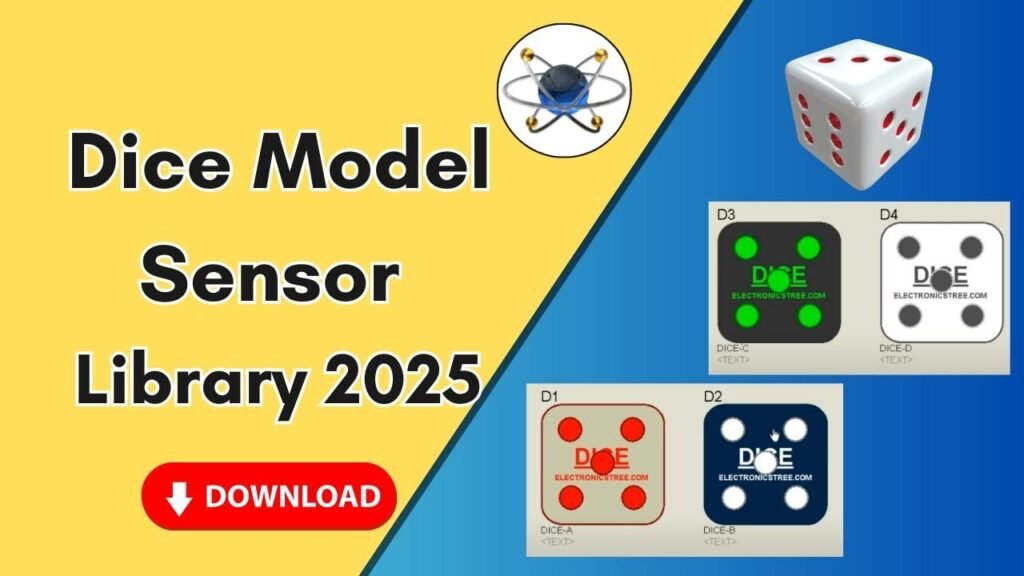
Why Use the Dice Model in Proteus?
The Dice Model Library is useful for simulating random number generators, gaming circuits, and other digital projects that require dice-based simulations. By adding this model to Proteus, you can visualize the dice rolling mechanism, analyze its behavior, and integrate it into larger circuit designs.
Steps to Download and Install the Dice Model Library in Proteus
Step 1: Download the Dice Model Library
- Click on the download button provided in the below.
- The downloaded file will be in a compressed folder (ZIP or RAR format).
- Extract the folder to access its contents.
Step 2: Locate the Library and Model Files
Once extracted, you will find two main folders inside:
- Library Folder (contains Proteus library files)
- Model Folder (contains component models)
Both of these files need to be placed in their respective directories within the Proteus installation folder.
Step 3: Copy and Paste the Library File
- Open the extracted Library Folder.
- Locate the library file (usually with
.IDXand.LIBextensions). - Copy these files.
- Navigate to your Proteus installation directory:
- Right-click on the Proteus software icon on your desktop.
- Click Open File Location.
- Go one step back to the main Proteus 7 or 8 folder.
- Locate the Library Folder and open it.
- Paste the copied library files inside this Library Folder.
Step 4: Copy and Paste the Model File
- Open the Model Folder from the extracted Dice Model Library.
- Locate the model file (usually with
.MDFor similar extensions). - Copy this file.
- Return to the Proteus installation directory:
- Again, right-click on the Proteus icon and select Open File Location.
- Go one step back to the main Proteus folder.
- Locate and open the Models Folder.
- Paste the copied model file inside this Models Folder.
Step 5: Restart Proteus Software
After copying the files, close Proteus if it’s already running. Then, reopen the software to ensure the newly added Dice Model Library is updated.
Step 6: Search for Dice Model in Proteus
- Open Proteus and navigate to the Components Library.
- In the search bar, type “Dice”.
- You will see multiple dice models such as Dice A, Dice B, Dice C, and Dice D.
- Double-click on each dice model to add them to the workspace.
Step 7: Place and Simulate the Dice Model
- Drag and drop each dice model (A, B, C, D) onto the Proteus workspace.
- Arrange them as needed and zoom in for better visibility.
- Click on the Run Simulation button.
- Observe the dice models displaying different colors:
- Red
- White
- Green
- Gray (dots visible against the white background)
- Use these dice models for various simulation purposes.
Troubleshooting Common Issues
1. Dice Model Not Appearing in Proteus
- Ensure you copied the library and model files to the correct folders.
- Restart Proteus after installation.
- Try re-downloading the library and repeating the installation steps.
2. Simulation Not Working Properly
- Check if the correct dice models are added to the workspace.
- Verify if Proteus is running in Administrator mode.
- Ensure your Proteus version is compatible with the Dice Model Library.
3. Errors While Copying Files
- Run Proteus as Administrator to avoid permission issues.
- If a file already exists, replace it with the new one.
- If necessary, unzip the downloaded library again and repeat the process.
Conclusion
Adding the Dice Model Library to Proteus is a simple yet effective way to enhance your simulation capabilities. By following these steps, you can successfully download, install, and use the dice models for various circuit applications. Whether you’re a student or a professional electrical engineer, integrating new libraries into Proteus will significantly improve your design and testing process.