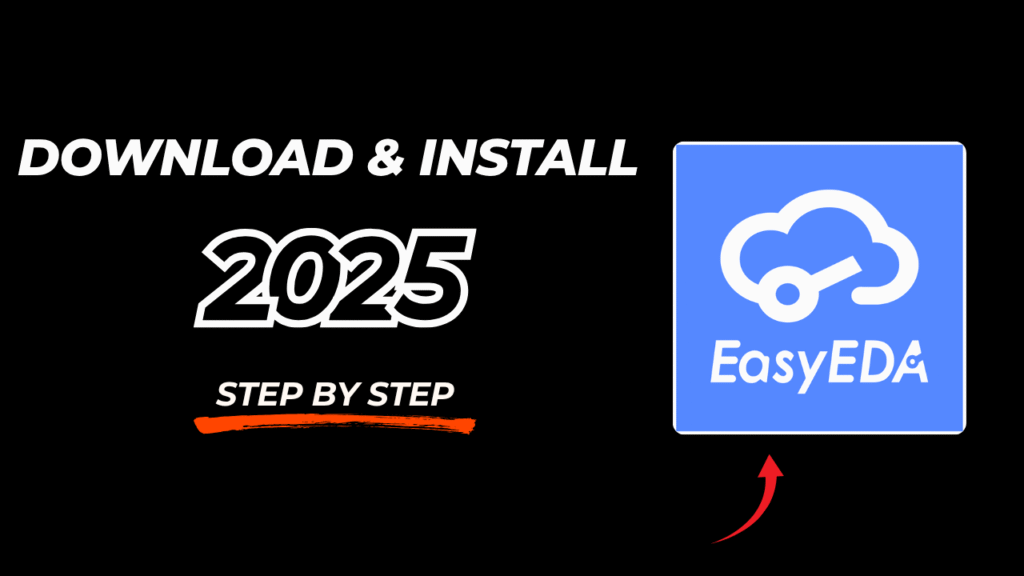Download and Install the Arduino UNO Library for Proteus Software for Simulation
Proteus is a powerful simulation software widely used by electrical and electronics engineers for designing and testing circuits before implementing them in real hardware. One of the most crucial aspects of working with Proteus is the availability of libraries that include various components and microcontrollers, such as the Arduino UNO. If you are looking to simulate an Arduino-based project in Proteus, you must first install the Arduino UNO library.

This guide will walk you through the step-by-step process of downloading and adding the latest Arduino UNO library to Proteus, ensuring a seamless simulation experience. Whether you are a beginner or an experienced engineer, following these steps will enable you to integrate Arduino into your simulations efficiently.
Why Add the Arduino UNO Library to Proteus?
Before diving into the installation process, let’s understand why adding the Arduino UNO library to Proteus is beneficial:
- Realistic Simulation: It allows engineers to test Arduino-based projects before hardware implementation.
- Time Efficiency: Debugging in simulation saves time compared to troubleshooting physical hardware.
- Cost-Effective: Reduces the need for buying components for preliminary testing.
- Comprehensive Testing: Enables testing various scenarios without risking damage to actual components.
Now that we understand its significance, let’s move on to the installation process.
Steps to Download and Install the Arduino UNO Library in Proteus
Step 1: Download the Library Files
- Click on the download link provided in the button below.
- The downloaded file is usually in a compressed ZIP or RAR format.
- Extract the contents using software like WinRAR or 7-Zip.
Step 2: Locate the Library Files
- After extraction, open the folder to see multiple library files.
- These files include
.IDX,.LIB, and.HEX, essential for Proteus simulation.
Step 3: Copy the Library Files to Proteus Installation Folder
- Navigate to your desktop and find the Proteus software icon.
- Right-click on it and select Open file location.
- Move one step back to the Proteus main folder.
- Locate and open the Library folder.
- Copy and paste the extracted library files into this folder.
Step 4: Restart Proteus
- If Proteus is already running, close it completely.
- Reopen Proteus to allow it to detect the newly added Arduino UNO library.
Step 5: Verify the Library Installation
- Open Proteus and click on Components.
- In the search bar, type Arduino UNO.
- If the library is installed correctly, multiple variations of the Arduino UNO will appear.
- Select the desired version (Standard, SMD, or other variants) and place it on the workspace.
Step 6: Check the Functionality
- Once placed in the workspace, zoom in to inspect the Arduino UNO.
- You should see various pins categorized as:
- Analog Pins
- Digital Pins
- Power Pins
- Reset Pin
- Connect the required components and start your simulation.
Key Features of the Latest Arduino UNO Library
The latest version of the Arduino UNO library in Proteus offers several improvements:
- Enhanced Graphical Representation: A more realistic visual interface for easy identification of pins.
- Preloaded HEX Files: Simplifies the uploading process for beginners.
- Better Compatibility: Works seamlessly with other Proteus libraries.
- Advanced Functionalities: Additional features compared to older versions, improving simulation accuracy.
Troubleshooting Common Issues
If you encounter problems while adding the Arduino UNO library, here are some common solutions:
1. Library Not Appearing in Proteus?
- Ensure you have copied the files into the correct Library folder.
- Restart Proteus after pasting the files.
- Check if the files are correctly extracted and not corrupted.
2. Simulation Not Running?
- Verify that you have uploaded the correct HEX file.
- Check circuit connections for errors.
- Ensure components are correctly placed and configured.
3. Proteus Crashing or Freezing?
- Update your Proteus software to the latest version.
- Remove unnecessary background applications consuming system resources.
- Try reinstalling the Arduino UNO library.
Conclusion
Adding the Arduino UNO library to Proteus is a crucial step for electrical engineers and students working on Arduino-based projects. With this library, you can easily simulate and test your circuits before moving to real-world implementation. Following the step-by-step guide provided above will ensure a smooth installation process, allowing you to make the most of Proteus for your circuit simulations.