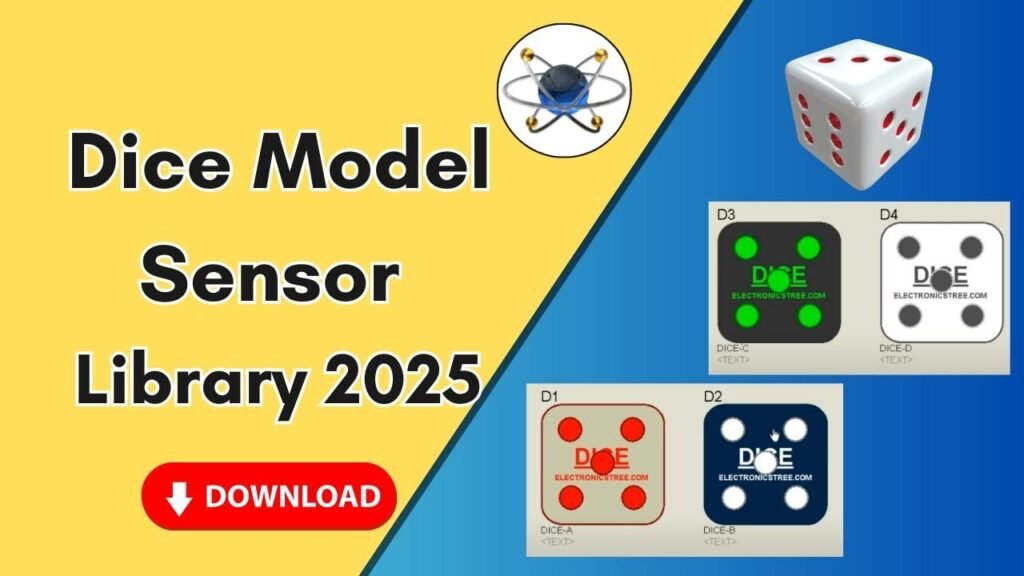Download and Install the Fan Models Library for Proteus Software for Simulation
Proteus is a powerful simulation software widely used by electrical engineers and hobbyists for designing and testing electronic circuits. One of the key features of Proteus is its ability to integrate custom libraries, allowing users to simulate various electronic components. In this guide, we will walk you through the step-by-step process of downloading and installing the Fan Models Library in Proteus for seamless simulation.

Why Use Fan Models in Proteus?
Fan models are essential components in various electronic circuits, particularly for power electronics and thermal management applications. By integrating these fan models into Proteus, engineers can simulate their behavior in both AC and DC circuits, ensuring better circuit design and performance evaluation.
Steps to Download and Install Fan Models Library in Proteus
Step 1: Download the Fan Models Library
Before adding fan models to Proteus, you need to download the necessary library files. Follow these steps:
- Click on the download link provided in the button below.
- A compressed folder containing the library files will be downloaded to your computer.
- Extract the contents of the folder to access the library files.
Step 2: Copy the Library Files
After extracting the folder, you will find specific library files required for Proteus:
- .LIB file (Library file)
- .IDX file (Index file)
To install the library, follow these steps:
- Open the extracted folder.
- Select the .LIB and .IDX files.
- Copy these files (Right-click > Copy or press Ctrl + C).
Step 3: Locate the Proteus Library Folder
Now, you need to paste the copied library files into the Proteus Library folder:
- On your desktop, locate the Proteus shortcut icon.
- Right-click on the icon and select Open file location.
- In the opened directory, go one step back to find the main Proteus installation folder.
- Locate the folder named Library and open it.
- Paste the copied .LIB and .IDX files into this folder.
Step 4: Restart Proteus
For the changes to take effect, follow these steps:
- Close Proteus if it is already running.
- Reopen Proteus to load the newly added fan models.
Step 5: Search and Add Fan Models in Proteus
Once the library is installed, you can search and use the fan models:
- Open Proteus.
- Click on the P (Pick devices) button.
- In the search bar, type fan.
- A list of available fan models will appear.
- Select the desired fan model and add it to your project.
Step 6: Place and Simulate the Fan Models
- Drag and drop the fan models into your circuit design workspace.
- Connect a DC battery source or AC voltage source to power the fan.
- Modify the voltage settings as needed:
- DC Operation: Use a 12V battery or other DC sources.
- AC Operation: Use an AC voltage source (220V or 12V AC).
- Run the simulation to check the working condition of the fan.
Step 7: Verify the Simulation Results
- The fan should rotate when connected to a DC battery.
- The fan should also operate with an AC voltage source.
- You can experiment with different voltage values to observe the behavior.
Conclusion
By following these simple steps, you can easily add and use fan models in Proteus for simulation purposes. Whether you are designing power circuits, ventilation systems, or cooling mechanisms, these fan models will help you analyze real-world performance effectively.
If you found this guide helpful, don’t forget to share it with others, subscribe to our YouTube channel, and check out more tutorials on Proteus simulation.