Download and Install the Flex Sensor Library for Proteus Software for Simulation
Proteus is a powerful simulation software widely used by electrical and electronics engineers for designing and testing circuits before actual implementation. One of its key features is the ability to add custom libraries, allowing users to simulate a wide range of components. In this guide, we will walk you through the process of downloading and installing the Flex Sensor library in Proteus, enabling seamless simulation of flex sensor-based projects.
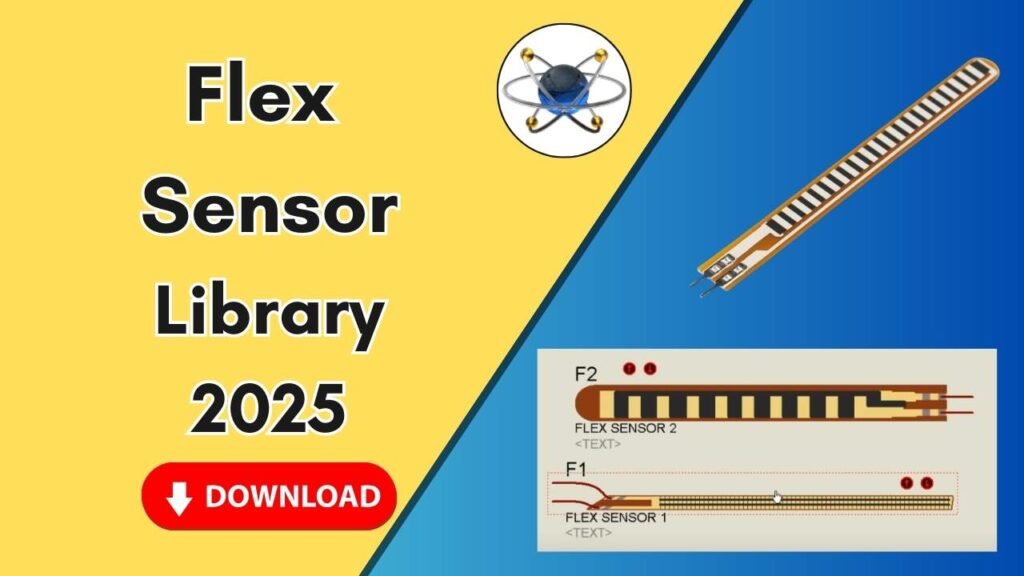
What is a Flex Sensor?
A flex sensor is a type of resistor that changes its resistance when bent. It is commonly used in robotics, biomedical applications, gaming devices, and wearable electronics. By integrating a flex sensor into your Proteus simulations, you can test its behavior and design circuits before physically implementing them.
Why Add the Flex Sensor Library to Proteus?
Proteus does not come with a built-in flex sensor model, so adding a custom library is necessary. The benefits of adding the flex sensor library include:
- Simulating real-time bending behavior of the sensor
- Designing circuits before physical implementation
- Understanding how the sensor interacts with microcontrollers and other components
- Debugging and improving circuit performance before hardware testing
Steps to Download and Install the Flex Sensor Library in Proteus
Step 1: Download the Library Files
The first step is to download the Flex Sensor library files. You can find the download link in the description of the video or obtain it from trusted sources. The downloaded file usually contains two main folders:
- Library Folder (contains .IDX and .LIB files)
- Model Folder (contains .MDL files)
Step 2: Extract the Library Files
After downloading, extract the files using any file extraction tool like WinRAR or 7-Zip. You will now have access to the library and model folders.
Step 3: Copy the Library Files
- Open the Library Folder from the extracted files.
- Copy the .LIB and .IDX files.
- Navigate to your Proteus installation directory. This is typically found at:
C:\Program Files (x86)\Labcenter Electronics\Proteus 8 Professional - Locate the LIBRARY folder.
- Paste the copied .LIB and .IDX files into this folder.
Step 4: Copy the Model Files
- Open the Model Folder from the extracted files.
- Copy the .MDL file.
- Navigate to the Models folder in the Proteus installation directory:
C:\Program Files (x86)\Labcenter Electronics\Proteus 8 Professional\MODELS - Paste the copied .MDL file into this folder.
Step 5: Restart Proteus
To ensure that the newly added library is recognized by Proteus:
- Close Proteus if it is already open.
- Reopen the Proteus software to load the new library files properly.
Step 6: Verify the Installation
- Open Proteus.
- Click on the P (Pick Devices) button.
- In the search bar, type Flex Sensor.
- If installed correctly, you should see the Flex Sensor components listed.
Step 7: Adding Flex Sensor to the Schematic
- Select the Flex Sensor from the list.
- Click OK and place it in the schematic workspace.
- Zoom in to see the details of the component.
Step 8: Testing the Flex Sensor in Proteus
- Connect the sensor to a simple circuit.
- Apply voltage and test its bending behavior.
- Observe the resistance variation as the sensor bends.
Troubleshooting Common Issues
1. Flex Sensor Not Showing in Proteus?
- Ensure you have placed the library files in the correct LIBRARY and MODELS folders.
- Restart Proteus after adding the files.
- Check that you have extracted the files correctly.
2. Component Not Responding in Simulation?
- Verify the wiring connections.
- Make sure the flex sensor is correctly connected to power and ground.
- Use a multimeter in Proteus to check resistance changes.
3. Software Crashes After Adding the Library?
- Ensure your Proteus version supports custom libraries.
- Try re-downloading the library files from a verified source.
- Check for missing dependencies in the installation.
Applications of Flex Sensors in Circuit Design
Flex sensors have a wide range of applications, including:
- Robotic Gloves: Used to track finger movements.
- Gaming Controllers: Integrated into devices for motion sensing.
- Biomedical Devices: Helps in prosthetic hand movements.
- Wearable Electronics: Used in smart textiles for tracking body motion.
Conclusion
Adding the Flex Sensor library to Proteus allows electrical engineers to simulate and test flex sensor-based projects before implementing them in real-world applications. By following the step-by-step guide, you can easily integrate and use the flex sensor for circuit design and analysis. If you found this guide helpful, be sure to share it with others, and explore more simulation tutorials for Proteus.







One Comment