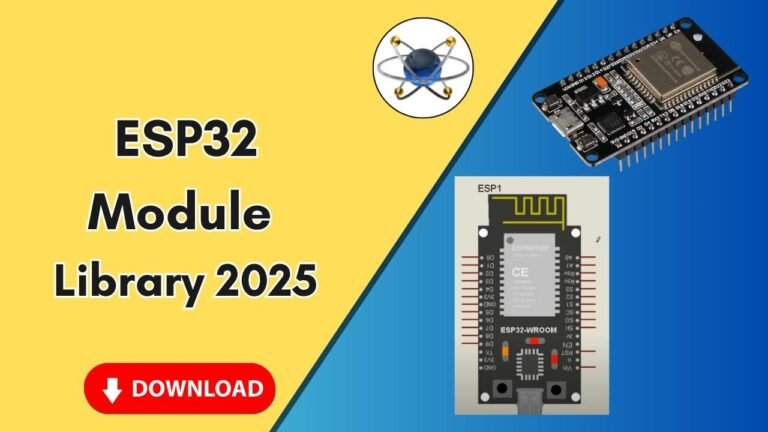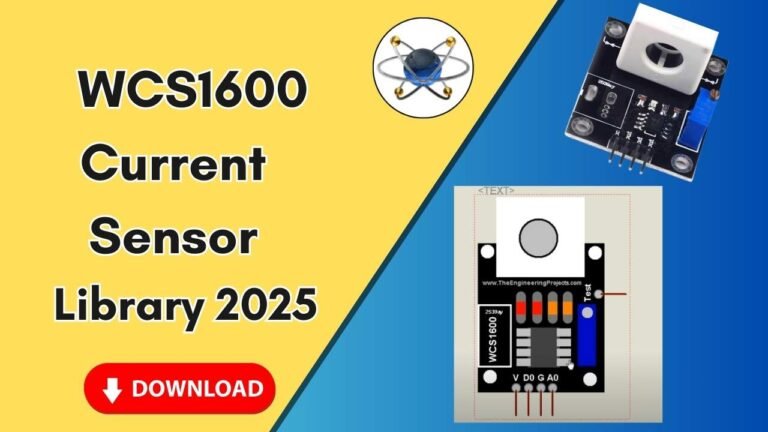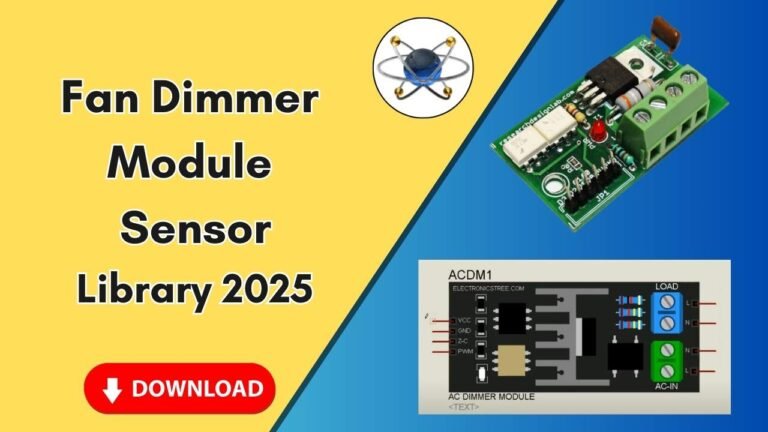Download and Install the FSR 406 Sensor Library for Proteus Software for Simulation
Proteus is one of the most powerful simulation software tools for electrical engineers and electronics enthusiasts. It allows users to design and test circuits before implementing them in real-world applications. To enhance its functionality, Proteus supports additional component libraries that help in simulating various sensors and modules. One such sensor is the Force Sensitive Resistor (FSR 406), widely used in electronic projects for measuring force or pressure.

In this guide, we will walk you through the step-by-step process of downloading, installing, and using the FSR 406 sensor library in Proteus for simulation. This process will enable you to integrate the sensor into your projects and test its behavior in a virtual environment before implementing it in hardware.
What is the FSR 406 Sensor?
The FSR 406 (Force Sensitive Resistor) is a special type of resistor whose resistance changes when pressure or force is applied. It is commonly used in applications such as:
- Pressure-sensitive switches
- Weight measurement systems
- Robotic applications
- Medical devices for pressure sensing
- Gaming and user interface controls
The sensor’s resistance decreases as the applied force increases, making it an excellent choice for force detection and measurement.
Steps to Add the FSR 406 Sensor Library to Proteus
Step 1: Download the FSR 406 Sensor Library
To integrate the FSR 406 sensor into Proteus, you first need to download the required library files. You can find the download below.
Once the download is complete, extract the downloaded ZIP file. Inside the extracted folder, you will find two essential subfolders:
- Library folder
- Model folder
These folders contain the necessary files required for Proteus to recognize and simulate the FSR 406 sensor.
Step 2: Copy the Library Files to Proteus
- Open the extracted folder and navigate to the Library subfolder.
- Copy the FSR406.LIB file.
- Locate the Proteus installation directory:
- Right-click on the Proteus shortcut icon on your desktop.
- Click on Open File Location.
- Navigate back to the Proteus main directory.
- Find and open the Library folder.
- Paste the copied file into this directory.
Step 3: Copy the Model Files to Proteus
- Go back to the extracted folder and open the Model subfolder.
- Copy the FSR406.HEX file.
- Again, open the Proteus main directory by right-clicking the Proteus icon and selecting Open File Location.
- Navigate to the Models folder inside the Proteus directory.
- Paste the copied file into this folder.
Step 4: Restart Proteus to Update Libraries
Once the library and model files have been placed in their respective folders, you need to restart Proteus to ensure it loads the newly added components. If the software was already open, close it and reopen it.
Step 5: Add the FSR 406 Sensor in Proteus
Now that the library is installed, follow these steps to add the FSR 406 sensor to your Proteus project:
- Open Proteus software.
- Click on the P (Pick Devices) button to open the component search window.
- In the search bar, type FSR 406.
- You should now see the FSR 406 sensor listed in the search results.
- Double-click on it to add it to the workspace.
- Click OK and place the sensor in the schematic workspace.
Step 6: Simulating the FSR 406 Sensor in Proteus
After placing the sensor in your schematic, follow these steps to test its functionality:
- Zoom in on the sensor component to get a clear view.
- The FSR 406 sensor allows you to adjust the applied force in the simulation environment. You will see force values ranging from 0 to 10 kg.
- Click on the + button to increase the applied force and observe the changes in resistance.
- You can connect the sensor to an Arduino board or any other circuit to observe its behavior in different applications.
Step 7: Verify the Functionality
To ensure the library installation was successful:
- The FSR 406 sensor should appear in the Proteus component search.
- The sensor’s schematic diagram and 3D model should be visible in the workspace.
- You should be able to modify the force values and see real-time changes in response.
Conclusion
By following this guide, you have successfully downloaded, installed, and tested the FSR 406 sensor library in Proteus. This process allows you to simulate force-sensitive applications and experiment with the sensor’s behavior before deploying it in real-world circuits.