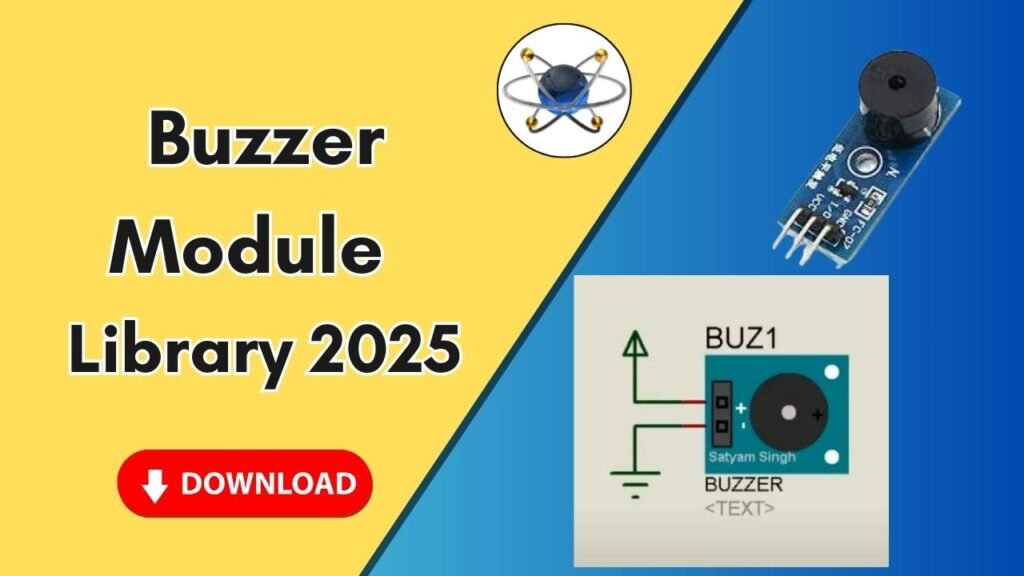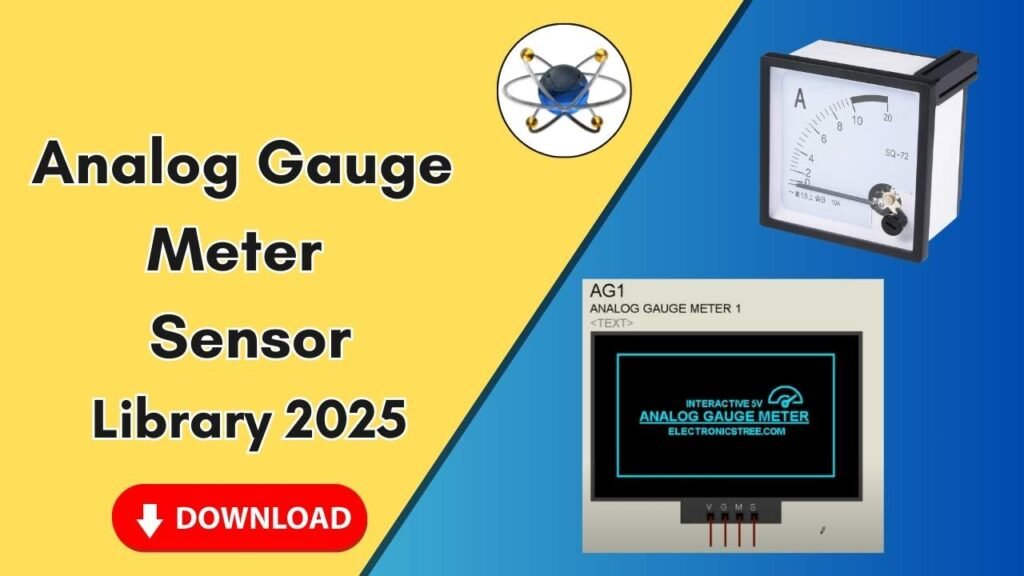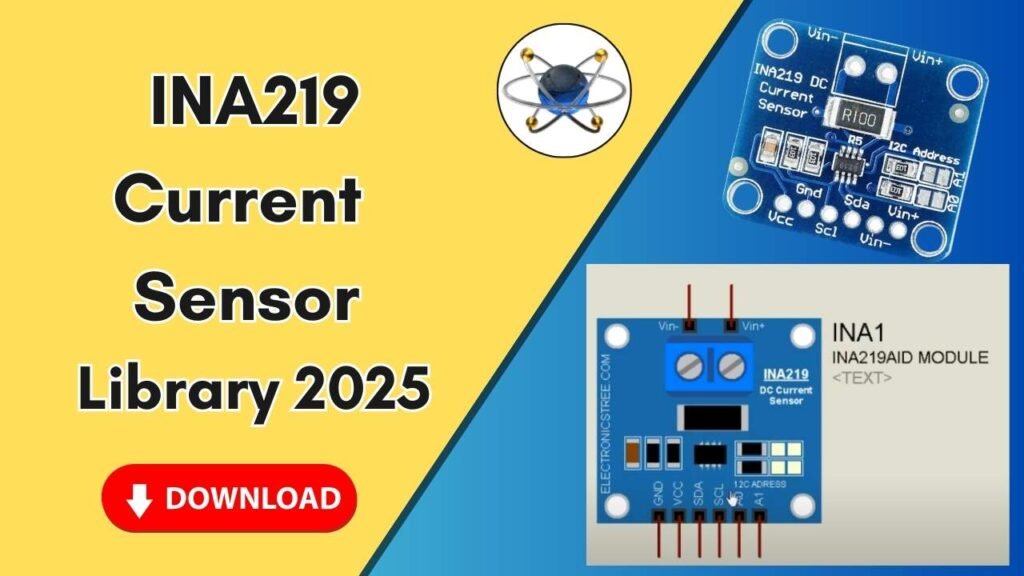Download and Install the LDR Sensor Library for Proteus Software for Simulation
Proteus is one of the most powerful software tools for designing and simulating electronic circuits. If you want to work with an LDR (Light Dependent Resistor) sensor in Proteus, you need to install its library. In this guide, we will walk you through the step-by-step process of downloading and installing the LDR sensor library in Proteus.

Why Use the LDR Sensor in Proteus?
The LDR sensor is commonly used in electronic projects for light detection. It is widely used in:
- Automatic street lighting systems
- Smart home automation
- Security and surveillance systems
By adding the LDR sensor library to Proteus, you can simulate these projects efficiently before implementing them in real-world applications.
Steps to Add the LDR Sensor Library to Proteus
Follow these simple steps to install the LDR sensor library in Proteus for seamless simulation.
Step 1: Download the LDR Sensor Library
You can download the LDR sensor library files from the button link. Once downloaded, extract the files to access the necessary components.
Step 2: Locate the Library and Model Files
After extracting the library files, you will find two folders:
- Library Folder – Contains the
.LIBand.IDXfiles - Model Folder – Contains the
.MDLfile
Step 3: Copy and Paste the Library Files
- Open the Library folder.
- Copy the files inside the Library folder.
- Navigate to your Proteus installation directory:
- Right-click on the Proteus icon on the desktop.
- Click on Open file location.
- Go one step back to the main Proteus 7 or Proteus 8 folder.
- Open the Library folder inside the Proteus directory.
- Paste the copied files into this folder.
Step 4: Copy and Paste the Model Files
- Open the Model folder from the downloaded library files.
- Copy the files inside the Model folder.
- Navigate to your Proteus installation directory.
- Open the Models folder inside the Proteus directory.
- Paste the copied files into this folder.
Step 5: Restart Proteus Software
To ensure that the new library is recognized by Proteus, follow these steps:
- If Proteus is already open, close it.
- Reopen Proteus to load the latest library updates.
Step 6: Search and Use the LDR Sensor in Proteus
- Open Proteus.
- Click on Pick Devices and search for LDR Sensor.
- Once found, double-click on it to add it to your project.
- Click OK and place it on the workspace.
Step 7: Connect and Simulate the LDR Sensor
- Zoom in to check the component details.
- The LDR sensor in Proteus has the following pins:
- GND (Ground)
- A0 (Analog Output)
- D0 (Digital Output)
- VCC (Power Supply)
- You can connect it to an Arduino board or other microcontrollers for simulation.
Conclusion
Adding the LDR sensor library to Proteus allows you to simulate light-dependent circuits effectively. By following the steps in this guide, you can seamlessly integrate the LDR sensor into your projects. Download the library from the link provided and start your simulation today!