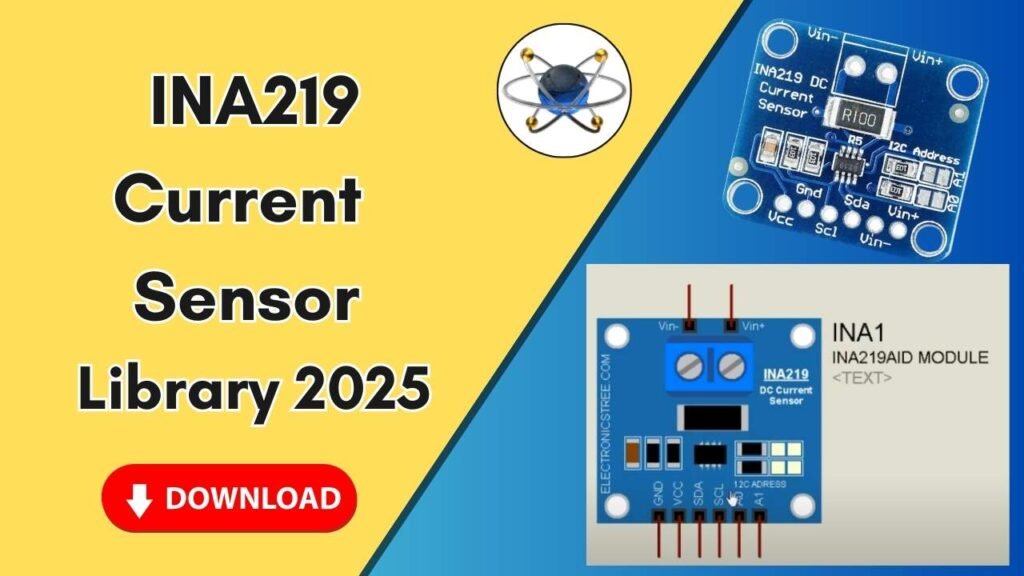Download and Install the MC34063 Buck Converter Library for Proteus Software for Simulation
Proteus is one of the most powerful simulation tools used by electrical engineers to design and test circuits before implementing them in real life. If you want to simulate a buck converter in Proteus, you need to add the MC34063 buck converter library to your software. In this guide, we will walk you through the step-by-step process of downloading, installing, and using the MC34063 buck converter library in Proteus.

What is a Buck Converter?
A buck converter is a type of DC-DC converter that steps down voltage from a higher level to a lower level while maintaining efficiency. The MC34063 is a popular integrated circuit used for step-down voltage regulation in various applications.
By adding the MC34063 buck converter library to Proteus, you can easily simulate and test different circuit configurations before moving to the hardware stage.
Steps to Add MC34063 Buck Converter Library to Proteus
Step 1: Download the Library Files
First, you need to download the MC34063 buck converter library files. You can get them from the link provided in the description of our video.
After downloading, you will find two folders inside the ZIP file:
- Library Folder
- Model Folder
Step 2: Copy and Paste the Library Files
Follow these steps to place the library files in the correct Proteus directories:
1. Add the Library File
- Open the downloaded folder and navigate to the Library Folder.
- Copy the file inside this folder.
- Go to your Proteus installation directory.
- If you have Proteus installed on your desktop, right-click on the Proteus icon and select Open File Location.
- Navigate back to the main Proteus 7 Professional folder.
- Locate the LIBRARY folder and open it.
- Paste the copied file inside the LIBRARY folder.
2. Add the Model File
- Now, go back to the downloaded folder and open the Model Folder.
- Copy the file inside this folder.
- Again, open the Proteus installation directory.
- This time, locate and open the MODEL folder.
- Paste the copied file inside the MODEL folder.
Step 3: Restart Proteus to Load the Library
Once you have placed the files in the correct locations, you need to restart Proteus so it can detect and load the new MC34063 buck converter library.
- Close Proteus if it is already running.
- Reopen Proteus and start a new project.
- Click on the Components button and search for BU Converter.
- Select MC34063 Buck Converter from the list and place it on the workspace.
Step 4: Using the MC34063 Buck Converter in Proteus
Once placed in the workspace, zoom in to see the input and output pins:
- Input Pins: Positive (+) and Negative (-)
- Output Pins: Positive (+) and Negative (-)
You can now connect it to your circuit and test different configurations to observe how the buck converter steps down voltage.
Conclusion
By following this guide, you have successfully added the MC34063 buck converter library to Proteus. This will help you design and simulate DC-DC buck converter circuits efficiently before implementing them in real-world applications.
If you found this guide helpful, please subscribe to our YouTube channel for more tutorials on Proteus and circuit design. Also, don’t forget to like, share, and visit our channel for more informative videos!