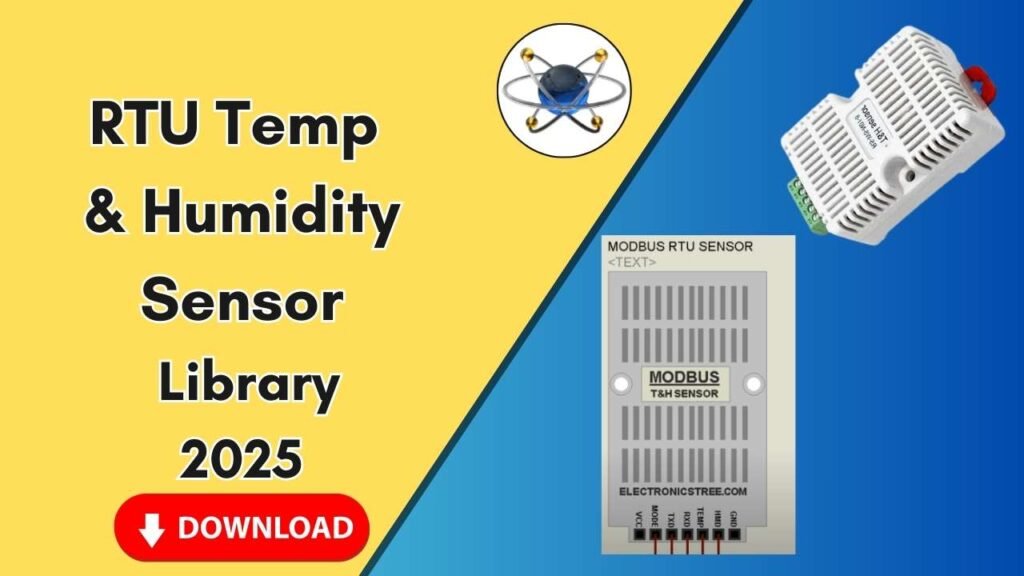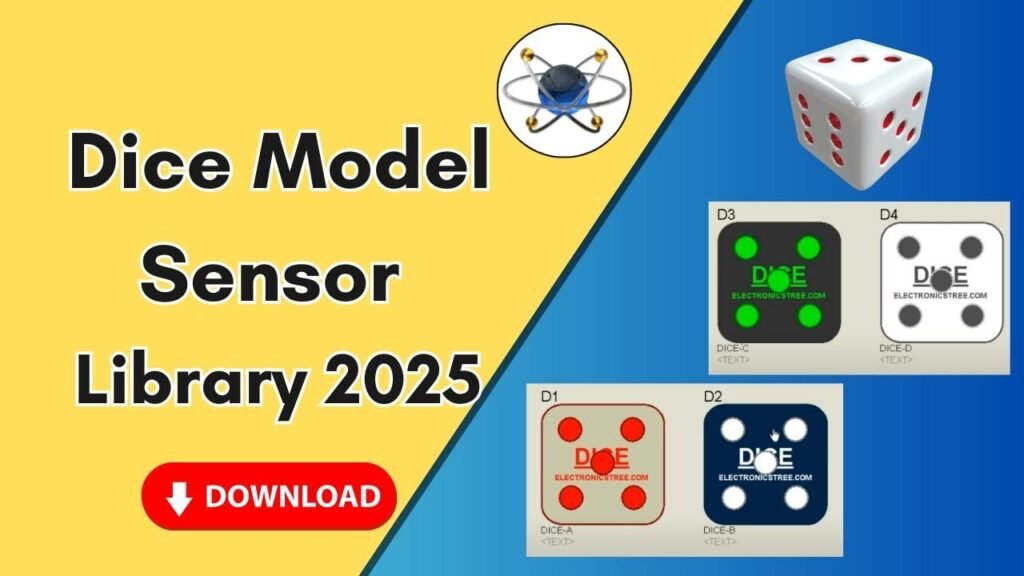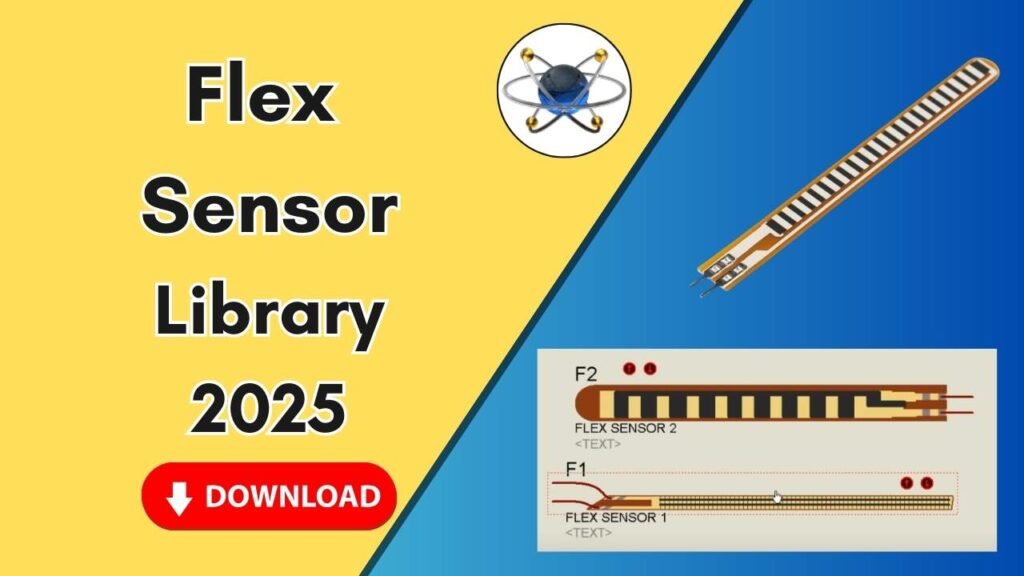Download and Install the NodeMCU Sensor Library for Proteus Software for Simulation
Proteus is one of the most widely used electronic circuit simulation tools, empowering electrical engineers and enthusiasts to design and test circuits virtually. However, by default, Proteus does not include all libraries, and one such missing component is the NodeMCU module. The NodeMCU is an open-source IoT platform based on the ESP8266 Wi-Fi module, making it a popular choice for projects involving wireless communication.

If you are working on IoT applications and need to simulate the NodeMCU module in Proteus, you must manually add the required library files. This guide provides a step-by-step process for downloading, installing, and integrating the NodeMCU sensor library into Proteus software for seamless simulation.
Why Add the NodeMCU Module to Proteus?
Before we dive into the installation process, let’s understand why adding the NodeMCU module to Proteus is essential:
- IoT Prototyping: NodeMCU is widely used in IoT-based projects, allowing engineers to simulate and test designs before hardware implementation.
- Code Validation: Running simulations in Proteus helps verify code logic before deploying it to actual hardware.
- Cost and Time Efficiency: Testing in a virtual environment reduces errors, minimizes costs, and speeds up development.
Now, let’s go through the step-by-step procedure to add the NodeMCU module to Proteus.
Step 1: Download the NodeMCU Library Files
The first step is to acquire the necessary library files for NodeMCU. You can download these files from a trusted source. Typically, the library package contains two essential files:
- NodeMCU Library File (.LIB)
- NodeMCU Model File (.IDX)
These files are required for Proteus to recognize and simulate the NodeMCU module properly.
Step 2: Extract the Library Files
Once the download is complete:
- Locate the downloaded ZIP or RAR file in your system.
- Extract the contents using tools like WinRAR or 7-Zip.
- Inside the extracted folder, you will find the two files mentioned above (.LIB and .IDX).
Step 3: Copy the Library Files to the Proteus Library Folder
After extracting the files, follow these steps to add them to Proteus:
- Navigate to the Proteus Installation Folder
- Go to your desktop and locate the Proteus shortcut icon.
- Right-click on the Proteus icon and select Open file location.
- Access the Library Folder
- Once in the Proteus directory, go back to the main Proteus folder.
- Locate and open the Library folder.
- Paste the NodeMCU Library Files
- Copy the extracted .LIB and .IDX files.
- Paste them into the Library folder inside the Proteus directory.
Step 4: Restart Proteus Software
To ensure that Proteus recognizes the newly added library:
- Close the Proteus software if it’s already open.
- Reopen Proteus so that it loads the new libraries.
Step 5: Search and Add the NodeMCU Module
Now that the library is installed, you can find and add the NodeMCU module to your simulation project:
- Open Proteus.
- Click on P (Pick Device) in the components section.
- In the search bar, type NodeMCU.
- The NodeMCU module should now appear in the results.
- Select the module and click OK.
- Place the module on the workspace.
Step 6: Verify the NodeMCU Module in Proteus
After placing the NodeMCU module in Proteus:
- Zoom in to check the pin configuration.
- Ensure that all pins are properly labeled and functional.
- You can now use this module to simulate IoT circuits.
Conclusion
By following these steps, you have successfully added the NodeMCU module to Proteus software. This allows you to design, simulate, and test IoT-based projects efficiently. If you encounter any issues, double-check the library files’ placement and ensure you are using a compatible version of Proteus.
With NodeMCU now integrated into Proteus, you can simulate Wi-Fi-based applications, test MQTT protocols, and develop advanced IoT solutions without needing physical hardware. Stay tuned for more tutorials and simulations related to electronics and circuit design.