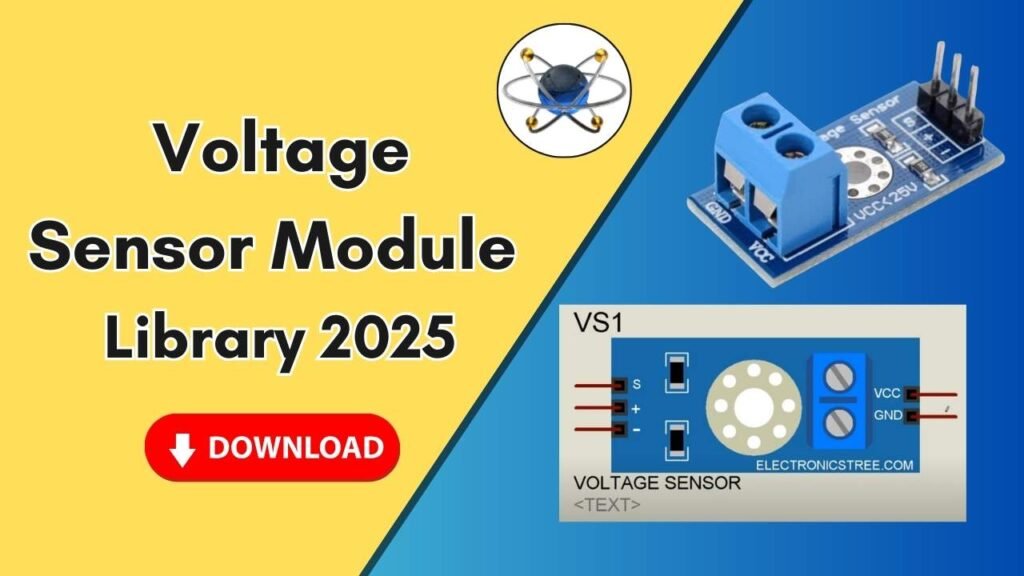Download and Install the WCS1600 Current Sensor Library for Proteus Simulation
Proteus is one of the most powerful and widely used simulation tools for electrical engineers, especially for circuit design and analysis. However, by default, Proteus lacks certain sensor libraries, which can make specific simulations challenging. One such essential sensor is the WCS1600 Current Sensor. This sensor is widely used for measuring both AC and DC currents, making it a crucial component in various projects.

In this guide, we will walk you through the step-by-step process of downloading, installing, and integrating the WCS1600 sensor library into Proteus. Whether you’re working on a power electronics project, a current monitoring system, or any other application requiring current sensing, this tutorial will help you successfully add this sensor to your Proteus environment.
What is the WCS1600 Current Sensor?
The WCS1600 is a highly efficient current sensor that can measure both alternating current (AC) and direct current (DC). It provides an analog output proportional to the measured current and is used in various applications, such as:
- Power monitoring systems
- Battery management
- Industrial automation
- Electrical protection circuits
By adding this sensor to Proteus, engineers and students can simulate real-world current sensing applications with high accuracy.
Step-by-Step Guide to Adding WCS1600 Sensor Library to Proteus
Since the WCS1600 sensor is not included in Proteus by default, we need to manually add its library files. Follow the steps below to integrate it into Proteus.
Step 1: Download the WCS1600 Library Files
Before proceeding with the installation, you need to download the WCS1600 sensor library files. You can find the download link in the button below.
- Click the download link provided.
- Extract the ZIP file using WinRAR, 7-Zip, or any file extraction tool.
- Inside the extracted folder, you will find three library files:
.IDX.LIB.XML
These files are necessary for the Proteus environment to recognize the new sensor.
Step 2: Locate the Proteus Library Folder
To install the library, you need to paste these files into the Proteus Library Folder.
- Right-click on the Proteus shortcut icon on your desktop.
- Click on Open File Location.
- Navigate back to the main Proteus folder.
- Open the Library folder.
Step 3: Paste the Library Files
Now that you have opened the Library folder, follow these steps:
- Copy all three extracted files (IDX, LIB, and XML).
- Paste them inside the Library folder.
- Close the folder once the files have been successfully pasted.
Step 4: Restart Proteus
For the changes to take effect, you must restart Proteus.
- If Proteus is already open, close it completely.
- Reopen Proteus and proceed to the component search bar.
Step 5: Search for the WCS1600 Sensor
Once Proteus is restarted, search for the WCS1600 sensor in the components library.
- Click on the “P” (Pick Devices) button in Proteus.
- In the search bar, type WCS1600.
- The WCS1600 sensor should appear in the list.
- Select it and click OK.
Step 6: Place and Use the WCS1600 Sensor in Your Simulation
Now that the sensor is available in Proteus, you can add it to your simulation:
- Drag and drop the WCS1600 sensor into the schematic workspace.
- Connect it to your circuit according to your requirements.
- Zoom in to check the available pins:
- Voltage Pin
- Test Pin
- Ground Pin
- Analog Output
- Digital Output
- Complete the circuit and run the simulation to test the sensor’s functionality.
Conclusion
Adding the WCS1600 Current Sensor to Proteus significantly enhances the simulation capabilities for electrical engineers and students. This sensor helps in simulating current measurement for both AC and DC circuits, making it a valuable addition to your Proteus library.
By following this step-by-step guide, you can easily download, install, and integrate the WCS1600 sensor into your Proteus simulation environment. If you found this guide helpful, be sure to share it with others, and stay tuned for more Proteus tutorials!