How to Download, Install, and Activate EasyEDA for Windows (10/11): A Complete Guide for Electrical Engineers
In today’s fast-evolving world of electrical engineering, having access to the right simulation and PCB design software isn’t a luxury—it’s a necessity. Whether you’re a seasoned engineer working on real-time industrial designs or a final-year student prototyping your first PCB project, your workflow efficiency heavily depends on intuitive, powerful, and reliable tools. One such rising star in this field is EasyEDA
—a robust and lightweight design platform that’s quickly becoming a favorite among electronics enthusiasts, circuit designers, and embedded system developers.

But let’s face it—software installation and activation, especially in technical domains, often become daunting. That’s where this guide comes in.
This humanized and in-depth tutorial, specially written for electrical engineers, walks you step-by-step through the complete process of downloading, installing, and activating EasyEDA on Windows 10 and 11 systems, along with insights on how to begin your first project after setup. We understand that time is valuable, so we’ve made this guide easy to follow, SEO-friendly, and structured for quick navigation. So grab your cup of coffee, plug in your power supply, and let’s dive into EasyEDA like an engineer who knows exactly what they’re doing.
🧩 Section 1: What is EasyEDA & Why Electrical Engineers Need It
Before diving into the installation steps, let’s get a clear picture of what EasyEDA is and why it deserves a place in your toolbox.
EasyEDA is an intuitive circuit design and simulation software used for:
- Schematic drawing
- Real-time circuit simulation
- PCB layout planning
- Project documentation and visualization
It offers a seamless experience, especially for beginners and mid-level engineers who need a free yet feature-rich alternative to heavy software like Proteus or Multisim.

Top Benefits for Engineers:
- Free-to-use with basic and pro features
- Lightweight (just 210MB)
- Supports essential electrical components like relays, resistors, blocks, etc.
- Allows real-time simulation directly on schematics
- Easy zoom and selection tools for canvas navigation
- Supports project file management and saving
🔽 Section 2: Downloading EasyEDA – Step-by-Step
Let’s now start with the download process. It’s simple but make sure you follow the steps correctly to avoid any hiccups.

- Visit the Official EasyEDA Download Page
Go to the link: Download Center – EasyEDA - Locate the Correct Version
On the page, you’ll find multiple options. Select based on your operating system:- Windows (64-bit) — Recommended for most laptops and PCs
- Linux / Mac options are also available for cross-platform use
- Click to Download
For Windows 64-bit, click the first option. The download (approx. 210MB) will start automatically. ⏱️ Tip: This might take a few minutes depending on your internet speed.
💻 Section 3: Installing EasyEDA on Your PC or Laptop
Once downloaded, it’s time to install the software. Follow these simple steps:

- Locate the Downloaded File
- Usually found in your
Downloadsfolder or wherever your browser saves files. - Move it to the Desktop if needed.
- Usually found in your
- Run as Administrator
- Right-click on the
.exefile - Click on “Run as Administrator”
- Right-click on the
- Follow the Installation Wizard
- Click Run on the popup window
- Choose “Install for all users”
- Click Next, then Accept the agreement
- Choose your desired installation directory (e.g., from
C:\toD:\) - Continue by clicking Next several times
- Enable desktop shortcut creation
- Click Install
- Finish Installation
- Uncheck the “Launch EasyEDA” option if you want to activate it first
- Click Finish
🔑 Section 4: Activating EasyEDA for Free
Installation is done, but activation is essential before you can use EasyEDA’s full features.

Step-by-Step Activation Guide:
- Launch the Software
- You’ll be greeted with an activation prompt.
- Click “Download Activation File for Free”
- This will redirect you to your default browser and take you to the EasyEDA account creation page.
- Create a Free EasyEDA Account
- Click on Sign Up
- Enter your:
- Username
- Password
- OR, use Google Sign Up for faster access.
- Email Verification
- Click “Send Code”
- Check your email inbox for a confirmation code (e.g., from GLCPCB)
- Paste the code and confirm registration
- Complete Profile Setup
- Choose “Personal” account type
- Enter your name
- Skip optional steps if not needed
- Return to Software for Activation
- Re-click on “Download Activation File”
- You’ll be prompted to log in again
- This time, a Client Activation File will download
- Copy Activation Code
- Open the downloaded activation file
- Press Ctrl+A, then Ctrl+C to copy all content
- Paste in Software
- Paste (Ctrl+V) the activation code into the software’s activation prompt
- Click Activate
🎉 You’ve successfully activated EasyEDA on your system!
🧪 Section 5: First Time Using EasyEDA – Creating Your Project
Now that your software is installed and activated, let’s create your first project to explore EasyEDA’s workspace.

- Create a New Project
- Open EasyEDA
- Click on “New Project”
- Enter a Project Name
- Choose a Project Path (location where project files will be saved)
- Click Save
- Explore the Interface
- Board view (Canvas)
- Schematic canvas
- Device library and component blocks
- Placing Components
- Open the Device Resource Panel
- Select components like:
- Resistor
- Relay
- Capacitors, etc.
- Click Place
- Press Escape to exit placement tool
🔍 Section 6: Tools for Simulation and Canvas Control
EasyEDA offers useful zoom and navigation tools:

- Zoom In/Out – Use toolbar buttons
- Canvas Selection Tools:
- Full-canvas selection
- Area-specific zoom
This allows engineers to view large schematic designs or focus on intricate segments of their PCB.
🛠️ Section 7: Project Workflow Tips for Engineers
To work efficiently on EasyEDA, follow these best practices:
- Save frequently to prevent data loss
- Organize components logically
- Use layers and annotations for clarity
- Test simulation step-by-step before going full-scale
- Backup activation file and project folders
🧠 Section 8: Real-World Applications of EasyEDA
Here’s where EasyEDA stands out—real engineers use it for:
- University Projects (Capstone, Final Year Designs)
- Simulating relay-based control circuits
- Prototyping sensor-driven embedded boards
- Practicing analog and digital logic simulations
- Testing ideas before ordering a PCB
Whether you’re modeling a buck converter or a temperature sensor circuit, EasyEDA gives you the tools to visualize and verify before real-world implementation.
📊 Section 9: System Requirements
Ensure your PC meets the following minimum specs:
| Specification | Requirement |
|---|---|
| OS | Windows 10 / 11 (64-bit) |
| RAM | 2GB minimum (4GB recommended) |
| Disk Space | 500MB free space |
| Processor | Intel i3 or above |
| Internet | Required for Activation |
📚 Section 10: FAQs for Electrical Engineers
Q1. Is EasyEDA really free?
Yes, EasyEDA offers a free Pro version with activation. No hidden costs.
Q2. Can I install it on Windows 7?
Not officially supported. Best on Windows 10/11 64-bit.
Q3. Is the activation one-time?
Yes, unless you reformat your system.
Q4. Does it support custom components?
Currently, basic device blocks are supported. For complex components, use the provided libraries.
🏁 Conclusion: Your First Step Toward Professional Design
Installing EasyEDA might seem like a routine task, but for an electrical engineer, it’s the start of smarter design, better simulation, and faster project execution. From downloading to activating and running your first simulation, this software gives you exactly what you need—without the bloat and without the cost.
So don’t just watch tutorials—follow along, install it today, and start building smarter circuits. And remember—great engineering always starts with the right tools.
If you found this guide helpful, share it with your fellow electrical engineers and let’s create a community of smarter designers.


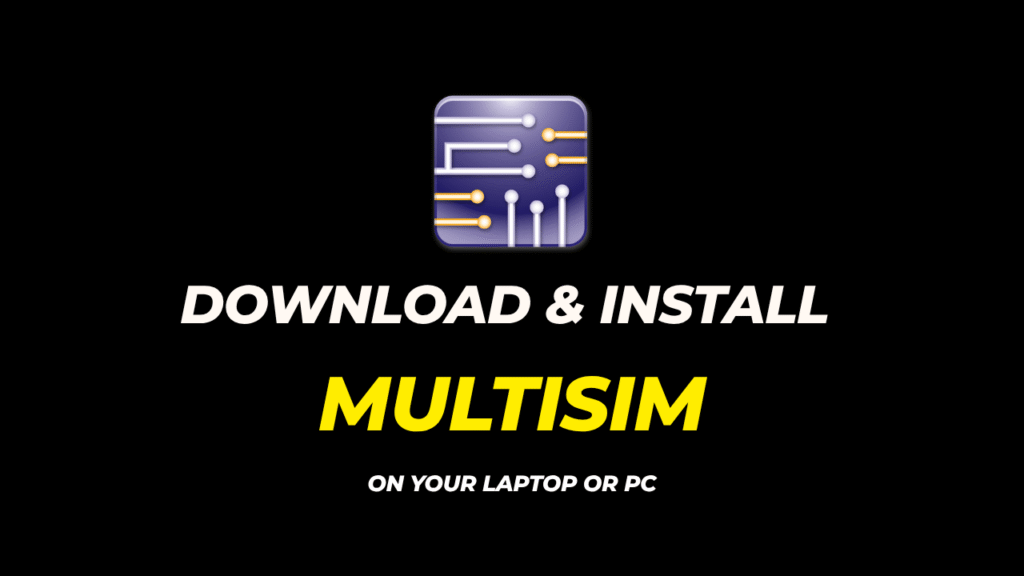
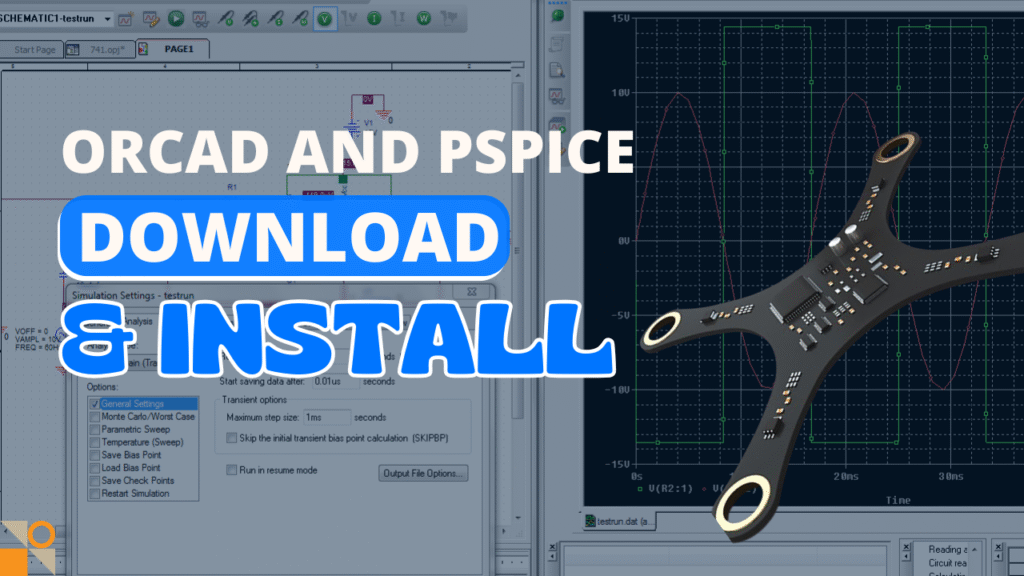

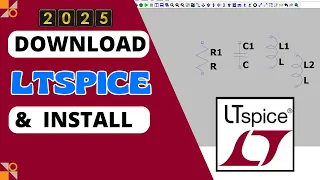

Dive into the expansive sandbox of EVE Online. Find your fleet today. Explore alongside thousands of pilots worldwide. Join now