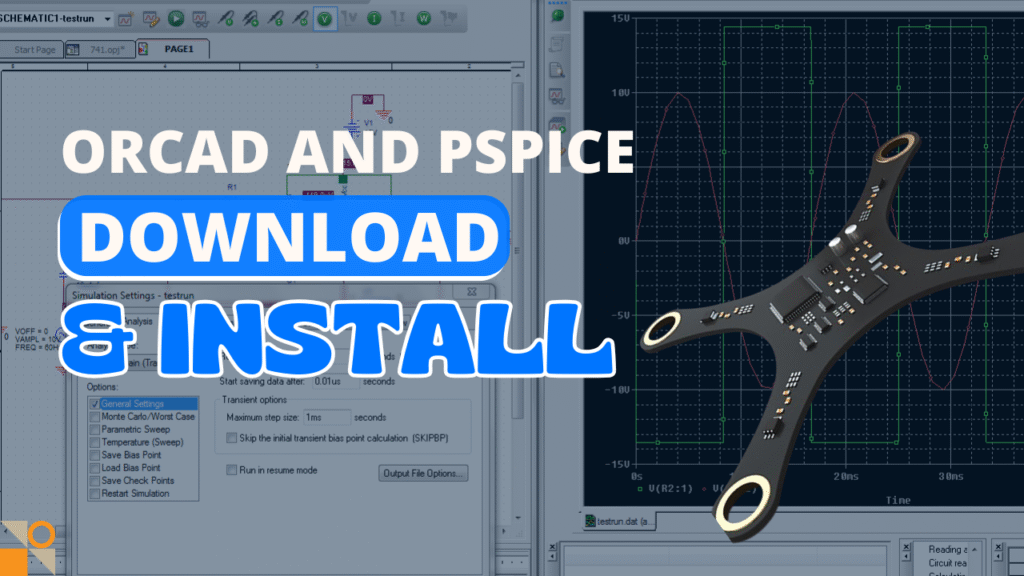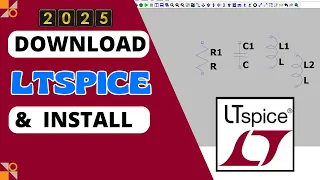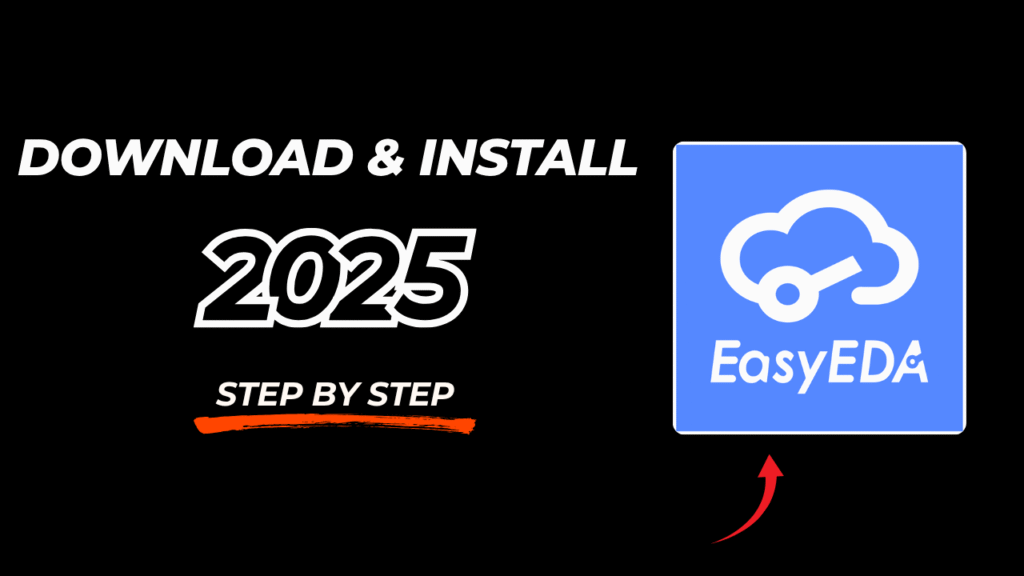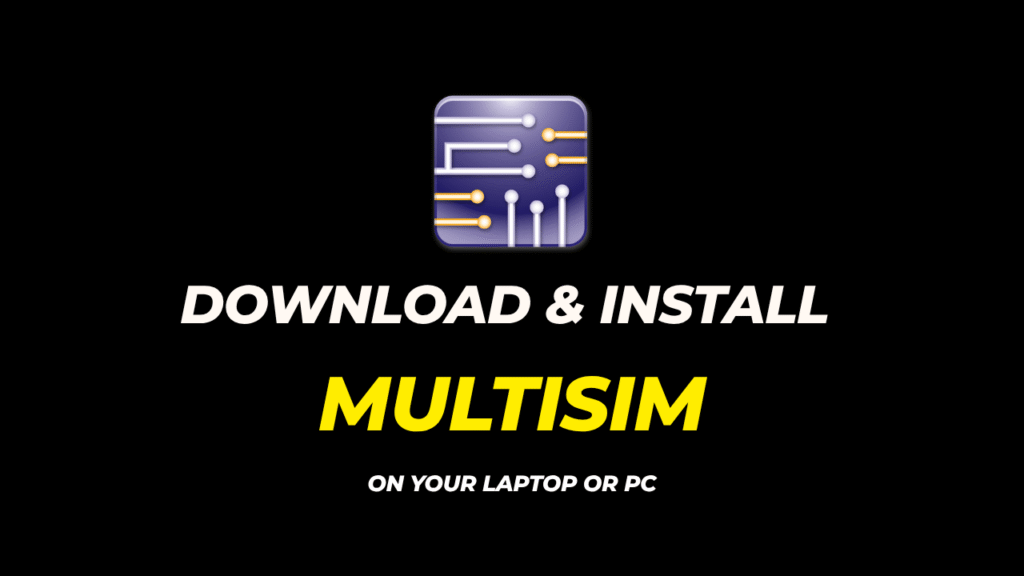How to Download ETAP Software for Free (Legally) – 2025 Guide for Electrical Engineers
In today’s fast-paced power systems and electrical design industry, ETAP (Electrical Transient Analyzer Program) stands as one of the most powerful tools at the disposal of electrical engineers. Whether you’re simulating power flows, running short-circuit analyses, or designing intricate electrical networks, ETAP delivers an unmatched suite of capabilities that makes it a go-to for professionals and students alike.

But here’s the catch: this kind of power doesn’t usually come cheap. So, what if you’re a student or a young engineer looking to master ETAP but without shelling out hundreds of dollars upfront? The good news? There’s a fully legal way to download and use ETAP absolutely free in 2025, especially if you’re part of an academic institution.
In this step-by-step guide, you’ll learn how to download, install, and activate the ETAP Student Edition or demo version, use it effectively, and even how to reclaim demo access monthly without breaking any rules. If you’re ready to supercharge your learning or take your electrical simulations to the next level—without paying a dime—then this is the only guide you’ll need this year.
1. Understanding ETAP and Its Importance for Electrical Engineers
What is ETAP?
ETAP (Electrical Transient Analyzer Program) is a high-performance software used for the modeling, simulation, operation, control, and automation of electrical power systems. Developed by Operation Technology, Inc., ETAP is widely regarded as the industry standard in electrical engineering software, especially in areas of power systems design and analysis. From low voltage networks to large-scale utility grids, ETAP provides an integrated environment for performing everything from basic load flow studies to complex transient analysis.

One of the key features that makes ETAP stand out is its versatility. It supports multiple analysis modules such as load flow, short-circuit, transient stability, harmonics, protective device coordination, and arc flash hazard analysis—all within a unified graphical interface. This means engineers can design, simulate, and analyze their electrical projects in one place without needing third-party tools or manual integration.
Why Electrical Engineers Use ETAP
Electrical engineers gravitate toward ETAP not just because it’s feature-rich, but also because of its real-time simulation capabilities, data accuracy, and compliance with international standards like IEEE, IEC, and ANSI. Whether you’re designing an industrial plant’s power distribution or evaluating energy efficiency in a high-rise building, ETAP allows you to visualize your entire system down to the last wire.

In academic settings, ETAP has become a powerful learning tool. Many universities and engineering colleges around the world incorporate it into their coursework to familiarize students with real-world software used in the power industry. For students and professionals preparing for roles in utilities, oil & gas, manufacturing, or consultancy, mastering ETAP adds a competitive edge to their résumé.
Benefits in Real-World Applications
In the field, ETAP is used for:
- Safety assurance through arc flash and protective device coordination.
- System optimization using load flow and harmonic analysis.
- Grid reliability analysis using transient and dynamic simulations.
- Operational efficiency through real-time monitoring and predictive modeling.
This makes it an essential tool not only for power system designers but also for facility engineers, operations managers, and safety officers. In fact, several critical infrastructures like airports, data centers, and national grids depend on ETAP for uninterrupted and optimized performance.
ETAP for Students: A Gateway to Professional Excellence
For engineering students, getting hands-on with ETAP provides a head start in their careers. However, the full version of ETAP can be costly, and that’s where the ETAP Student Edition and Demo Version come into play. These versions are specially tailored for learners and early professionals, allowing them to understand system behavior, run simulations, and gain industry-relevant experience without a steep financial investment.
2. Legal Free Versions of ETAP in 2024
Exploring ETAP’s Free Offerings
ETAP’s reputation as a professional-grade electrical engineering software is well-established, but not everyone is ready or able to purchase the full commercial license. Thankfully, in 2024, ETAP continues to offer legally accessible free versions that cater primarily to students, educators, and professionals seeking evaluation tools. These include the ETAP Student Edition and the ETAP Demo Version, both of which allow users to explore the software’s core features without violating any licensing terms.

These versions aren’t just “free trials” in the traditional sense. ETAP has built dedicated workflows and licensing around these offerings, allowing legitimate use for academic, training, or familiarization purposes. They’re ideal for university coursework, senior design projects, or engineers brushing up their skills.
The ETAP Student Edition
The Student Edition is the most robust free version of ETAP available for academic use. This version is typically offered as a 6-month renewable license for eligible students currently enrolled in a recognized academic institution. The key requirement? You must have a valid university-issued email address—preferably a Gmail-based academic email—and your institution must be part of ETAP’s partner network.

This edition provides a comprehensive set of ETAP modules. While not all commercial features are available, the Student Edition includes more than enough to cover:
- AC and DC Load Flow
- Short Circuit Analysis
- Star Protective Device Coordination
- Arc Flash
- Cable Sizing
- Panel Scheduling
It’s especially useful for those pursuing projects in power system simulation, protective device coordination, and fault analysis.
The ETAP Demo Version
If you aren’t affiliated with a university or can’t access the Student Edition, the Demo Version is your next best option. Available directly from ETAP’s official website via etap.com, this demo offers a fully interactive but time-limited version of the software.

Here’s what you get with the ETAP Demo in 2025:
- 13-day access window from the date of activation
- Full ability to draw and simulate sample projects
- No ability to save or export new projects
- Limited access to advanced modules (mostly view-only)
Despite its limitations, the Demo Version is invaluable for learning the ETAP interface, testing core features, or demonstrating concepts in academic settings.
What’s the Catch?
While both versions are free, there are some important caveats:
- You cannot use them for commercial projects or client-based consulting.
- The Student Edition requires academic verification.
- The Demo must be reclaimed manually after expiration (usually every month).
- You can’t save custom projects in the Demo—only the bundled sample files are editable temporarily.
3. Step-by-Step Guide to Claiming the ETAP Demo Version
The ETAP Demo Version offers a practical gateway to explore this powerful software—especially if you’re a student, educator, or electrical engineer looking to evaluate it legally. However, unlike typical downloads, claiming the demo requires a few critical steps to ensure activation and use. Below is a step-by-step breakdown to guide you through the entire process—from registration to running the demo version for the first time.
Step 1: Navigate to the Official Demo Page
Start by visiting the official ETAP demo website. As of 2025, the most reliable source is:
Once there, you’ll see options for claiming demo versions and, in some cases, the ETAP Student Edition (if you’re eligible). Look for buttons labeled “Go to Demo” or “Download Demo”.
If the student edition isn’t available (due to regional restrictions or institutional non-participation), the demo is your best legal alternative.

Step 2: Register for an ETAP Account
To access the demo, you must register a new account on the ETAP platform. Here’s what you’ll need to enter:
- Full Name (First and Last)
- Email (Gmail or institutional email preferred)
- Company/Institution Name
- Address & City
- Country (very important — ensure this is accurate)
- Type of Firm (choose any relevant option like “Engineering” or “Student”)
- Job Role (e.g., Student, Engineer)
Once all required fields are filled, accept the terms and conditions at the bottom of the page and click “Register” or “Sign Up.”
🔒 Tip: You do NOT need to provide confidential company details. Just use basic, truthful information. Also, temporary emails are not recommended, but they may work if you’re just testing the software.

Step 3: Email Verification & Activation
After successful registration, ETAP will send you a confirmation email. This is a crucial step—don’t skip it.
- Check your Inbox or Spam folder for a message from ETAP.
- Click the verification link provided in the email.
- This will activate your ETAP demo account.

📌 Important: Do not close the ETAP registration tab until you’ve confirmed your email. Some pop-up blockers or browser settings can interfere with successful registration.
Step 4: Claim the Demo Access
After email verification, return to the ETAP Demo site and log in using your credentials. Now:
- Click on “Claim Demo” or “Go to Demo”
- You’ll see a message confirming your demo has been activated
- You’ll be shown a “Resume Demo” button with an expiry countdown (e.g., “26 days left”)
In your dashboard, the demo access will now be linked to your account.

🚨 If the claim fails or says “Already Claimed,” it means your account may have used a demo version recently. You may have to wait for the next cycle or try with another email.
Step 5: Download the Demo Files
Once access is granted, you’ll see a download button. Choose the format:
.ZIP– Recommended for most users (easy to unzip and install).ISO– For those who prefer mounting as a virtual CD
Click to begin downloading. The file is typically 2.15 GB, so ensure you have sufficient bandwidth and disk space.

🎯 Pro Tip: Prefer .ZIP unless you’re using a virtual machine or specific system that benefits from .ISO.
Step 6: Save the Installation Codes (Sent via Email)
As soon as your demo is claimed, ETAP will send a second email containing:
- Demo installation code(s) (e.g., one for June, one for July)
- License expiration date
- Instructions to use during installation
These codes are required to activate your demo during installation. Without them, the software will not complete setup.

✔️ Save these codes securely or take a screenshot—you will need them again if you re-install or re-activate next month.
4. Downloading and Installing the ETAP Software
Once you’ve successfully claimed your ETAP demo license and received the activation codes via email, the next step is to download and install the software. This stage is fairly straightforward, but there are a few key considerations to ensure a smooth experience—especially for first-time users or students without IT support.
Step 1: Download the Correct File Format
After logging in to the ETAP demo site, you’ll be prompted to download the installation files. Two main formats are offered:
.ZIP file– This is the most recommended format for Windows users. It’s easy to extract and install..ISO file– This is typically used to mount the software as a virtual disc. It’s more suitable for users familiar with virtual drives or running installation via a mounted image.
💡 *Choose the .ZIP file unless you have a specific reason to use .ISO. The .ZIP` version can be opened with built-in Windows utilities or programs like WinRAR or 7-Zip.
After selecting the format, click “Download.” Depending on your internet speed, it may take several minutes (the file is around 2.15 GB).
Step 2: Extract the Installation Files
Once downloaded:
- Navigate to the folder where the
.zipfile was saved. - Right-click the file and choose “Extract All…” or use 7-Zip/WinRAR to unzip it.
- Extract the contents to a folder where you want to store the installer. Avoid extracting directly into system folders like
C:\Program Files.
🛠️ Pro Tip: Install ETAP on a drive with at least 5 GB of free space. Avoid using your system (C:) drive if it’s already cluttered.
Step 3: Start the Installer (Run as Administrator)
In the extracted folder, look for the file named something like:ETAP_Demo_Installer.exe or simply Setup.exe
Before launching:
- Right-click the installer
- Select “Run as Administrator” (this is critical for proper installation)
A new window will open, guiding you through the setup wizard.
Step 4: Follow the Installation Wizard
- License Agreement: Scroll to the bottom and accept the user agreement.
- Select Installation Folder: Choose where you’d like to install ETAP. You can leave this as default or select a custom location (recommended for laptops with limited C: drive space).
- Installation Type: Choose the default or “Full” installation option.
- Click Next to proceed.
The installer will begin copying files. This process can take 5–10 minutes depending on your system.
Step 5: Enter Your Activation Code
Once the installer reaches the activation phase, it will prompt you to enter the installation code(s) you received via email.
- Copy the code for the current month (e.g., June or July)
- Paste it into the designated field
- Click Next
If the code is valid, the installation will proceed. If it’s invalid, check that you’re using the correct monthly code.
💡 Tip: You’ll receive new codes every time you claim a demo. If you reuse an expired code, activation will fail.
Step 6: Finalize the Installation
Once the activation is successful:
- The system will complete the installation.
- A message will confirm that ETAP Demo has been installed successfully.
- You may be asked to restart your computer. If prompted, save your work and proceed.
After rebooting (if required), ETAP Demo will be available in your Start Menu or desktop shortcut.
Common Issues and Fixes
- Pop-up Blockers: If nothing happens after clicking “Go to Demo,” make sure your browser isn’t blocking pop-ups.
- Admin Privileges: Always run the installer as an administrator; otherwise, it may fail silently.
- Antivirus Interference: Some antivirus programs may slow down installation—temporarily disable them if needed (but only if you’re sure the download is safe from ETAP’s official site).
5. Activating the ETAP Demo with Installation Codes
After installing ETAP Demo successfully, the software still needs to be activated before you can start simulating circuits or analyzing power systems. This activation process ensures that each demo use is properly licensed, even though it’s free. Without the correct monthly code, the software will launch in a restricted or disabled state.
Here’s everything you need to know to activate the ETAP Demo using the monthly codes sent to your email.
Where to Find Your ETAP Demo Codes
Once you’ve claimed the ETAP demo from their official website, you’ll receive an email from ETAP with the subject like:
“ETAP Demo License Activation Information”
This email contains:
- Installation code(s) for the current and possibly upcoming month
- Instructions on how to use them
- Your ETAP demo expiration date (usually 13 days from activation)
💡 Pro Tip: Save this email securely or take a screenshot of the codes—you’ll need them each time you install or reactivate the software.
Activating the Demo (First-Time Setup)
- Launch the installed ETAP Demo from your desktop or Start Menu.
- On first run, the software will prompt for an installation code.
- Copy the appropriate code (e.g., for June or July) from your email and paste it into the field.
- Click Next or Activate.
If the code is valid, the activation will proceed, and the ETAP Demo window will open shortly after. Now, you’ll have 13 days of full access to demo features.
🎯 Note: If you get an error like “Invalid or Expired Code,” double-check:
- That the code matches the current calendar month.
- There are no spaces before/after the pasted code.
- You’re connected to the internet (activation requires online verification).
Re-Activating the Demo After Expiry
Each demo license is valid for 13 days, after which the software will lock out editing and simulation capabilities.
To continue using ETAP Demo:
- Reclaim a new demo from the ETAP site using the same process (Section 3).
- Receive a new code via email for the current month.
- Launch the existing ETAP Demo (no need to reinstall).
- Enter the new installation code when prompted.
The software will reactivate without needing to uninstall or download again—saving you time and bandwidth.
🔁 This cycle can be repeated monthly, allowing long-term usage of the demo version, as long as you don’t use it for commercial purposes.
Managing Multiple Codes
In some cases, ETAP may send you two codes:
- One for the current month
- One for the upcoming month (useful if you’re close to the end of the month)
This means you can activate your demo immediately and already have the next month’s code ready to go when it expires. It’s a good habit to store both codes in a note-taking app or email folder for easy access.
What If I Miss the Activation Window?
If your demo expires and you don’t claim a new one in time, ETAP may temporarily lock your access. In this case:
- Wait for the new month to begin.
- Reclaim a fresh demo using a different email address (if needed).
- Use the new code to reactivate.
⚠️ Note: Avoid using multiple fake or throwaway emails excessively. ETAP tracks demo usage, and violating their fair use policy may block you from future demo access.
Benefits of Manual Monthly Activation
While it may seem inconvenient to re-activate monthly, this system ensures:
- That only genuine learners and evaluators access the software.
- You remain up to date with ETAP’s latest demo version each month.
- ETAP can monitor and manage fair usage across the global academic and engineering community.
In essence, monthly activation is a small trade-off for continued access to a world-class electrical engineering tool—completely for free.
6. Running ETAP Demo for the First Time
Once ETAP Demo has been installed and successfully activated with your license code, you’re ready to begin your journey into the world of electrical power system design and simulation. While the demo version has a few limitations compared to the full commercial or student edition, it still offers a powerful sandbox to help you learn the fundamentals of ETAP’s interface and tools.
Here’s how to get started with your first ETAP session.
Launching the ETAP Demo Interface
Open ETAP from your desktop shortcut or Start Menu. Upon launch, ETAP may take a moment to initialize, especially on lower-end systems. Once it loads, you’ll be greeted with the main dashboard, a user-friendly graphical environment that serves as your design and simulation hub.
You’ll notice several tabs, buttons, and windows:
- One-line diagram canvas for designing power systems
- Tool palettes with components like buses, transformers, circuit breakers
- Navigation panes showing project properties and analysis settings
Don’t worry if it feels overwhelming at first. ETAP is designed with professional engineers in mind, but its intuitive layout means you’ll pick it up quickly as you experiment.
Accessing and Exploring Sample Projects
One of the key advantages of the demo version is its access to pre-built sample projects. These files serve as interactive learning modules and are essential for new users.
To open one:
- Go to the top menu and click File → Open Project
- Browse through the installed directory to find “Sample Projects”
- Choose any project, such as:
- Industrial Distribution
- Utility Grid Feeder
- Arc Flash Analysis Demo
These projects are fully configured to demonstrate various simulations. You can:
- Explore protective device coordination
- View arc flash boundaries
- Run load flow or short-circuit analysis
- Analyze breaker settings and cable sizes
📌 Note: While you can edit parameters temporarily, you won’t be able to save changes in the demo version.
Running Simulations and Performing Analyses
ETAP Demo allows you to run full simulations on the sample files, which makes it incredibly valuable for hands-on learning.
You can:
- Perform Load Flow simulations to analyze voltage drops and power losses
- Execute Short-Circuit Studies to test fault currents
- Review Protective Device Settings using STAR coordination
- Run Arc Flash Analysis for workplace safety evaluations
Each analysis module is accessed from the toolbar or side panel. Results are typically displayed visually on the one-line diagram and numerically in result tables.
ETAP’s simulation engine is highly accurate and follows global standards like IEEE 1584 and IEC 60909, making even the demo version suitable for academic-level training.
Interface Features Available in the Demo Version
Despite being a restricted version, the ETAP Demo offers:
- A fully functional GUI (Graphical User Interface)
- Access to basic system components (buses, cables, relays, etc.)
- Graphical result interpretation (voltage levels, current flows)
- Multiple language support and unit systems
- Limited access to STAR, Load Flow, and Arc Flash modules
This makes it more than sufficient for learning basic design workflows, simulating academic scenarios, and preparing for practical coursework.
Limitations of the Demo Version
It’s important to understand what you can’t do with the demo:
- You cannot save any project changes
- You cannot export results or diagrams
- No custom projects can be created from scratch
- Advanced modules like Real-Time SCADA, Transient Stability, and Distributed Energy Resources are disabled
However, these limitations are expected for a free demo and don’t interfere with your ability to explore the core functionalities.
🎯 The goal of the demo is to provide a risk-free, legal way to learn ETAP’s system before committing to a full or student license.
Best Practices While Using the Demo
To make the most of your ETAP Demo experience:
- Take screenshots of your work if you want to document changes or simulations.
- Use notebooks or spreadsheets to track your steps during simulation.
- Treat the demo projects like real assignments—edit, test, analyze, and learn.
- Try to complete simulations in one sitting to avoid losing unsaved progress.
Even without the save feature, the demo is a powerful sandbox for practicing core electrical engineering principles.
7. Monthly Renewal of ETAP Demo Access (Optional but Useful)
One of the most helpful, but lesser-known, aspects of the ETAP Demo version is that you can renew and reuse it every month, entirely for free. While the demo is only valid for 13 days per activation, ETAP’s licensing system allows users to claim new demo codes repeatedly, giving you a practical way to use the software long-term.
Here’s how you can renew your demo access and keep learning or practicing ETAP without interruption.
Why Monthly Renewal is Necessary
The ETAP Demo is time-limited by design. Each activation provides:
- 13-day access window
- Functional demo environment using sample projects
- A monthly license code tied to your activation date
After this period, the software becomes restricted until a new activation code is entered. ETAP does this to:
- Prevent misuse or unauthorized long-term commercial usage
- Allow new users regular access to evaluation licenses
- Encourage fair and responsible use of free software resources
For non-commercial learners like students or engineers preparing for certification, this approach is both legal and sustainable.
How to Renew Your Demo License
The process of renewing your ETAP Demo license each month is almost identical to the original activation. Here’s a refresher on how to do it:
- Return to the ETAP Demo Portal
Visit: https://etap.com/demo-download - Log in to your existing account
Use the same email you previously registered with. If you’re locked out or hit usage limits, you can consider registering a second account with a different email address (as long as you don’t abuse this feature). - Click “Claim Demo” again
The site may already show your previous claim, with the remaining days left. If it’s expired or close to expiring, reclaim the new monthly demo version. - Receive New Email with Updated Codes
Just like the first time, you’ll get an email with:- A new monthly activation code (e.g., August, September)
- Instructions to reactivate your existing ETAP install
- Any updated demo limitations (if applicable)
- Enter the New Code in ETAP Software
Open the ETAP software, go to the license update prompt, and paste the new code. You’re good to go for another 13 days!
Tips for a Seamless Renewal Process
- Set a reminder a few days before your license expires. That way, you’re never locked out mid-project.
- Use a permanent Gmail or university email for consistent access. Disposable emails are unreliable long-term.
- Keep all activation codes organized, especially if you’re testing different features each month.
💡 Pro Tip: You don’t need to reinstall ETAP every month. Once installed, the same setup can be reused—just re-enter a fresh activation code as needed.
When to Use a New Email for Renewal
While ETAP encourages recurring demo access for evaluation purposes, the system may sometimes limit reclaims from the same email if abuse is suspected. If this happens:
- Register a new account using a second legitimate email address
- Re-verify via email and follow the same steps as before
- Avoid creating multiple accounts in the same browser session to prevent cookie issues
⚠️ Use this technique ethically—ETAP is generous with their demo access, but misuse could result in blacklisting.
Student Tip: Combine with Student Edition (if available)
If you’re enrolled in a university that partners with ETAP, you may be eligible for the ETAP Student Edition, which grants a 6-month license instead of just 13 days.
Use your academic email to apply from their official student edition form. If you can access both versions, you can:
- Use the Student Edition for custom projects and long-term simulations
- Use the Demo Version to explore advanced features in sample projects
This combo gives you the best free ETAP access possible—without paying a cent.
8. Final Thoughts: Should You Upgrade to Full ETAP?
ETAP Demo and Student Editions provide an incredible opportunity for students, educators, and budding electrical engineers to learn, practice, and simulate complex power systems legally and for free. But as your skills grow—or as your needs evolve—you may start wondering: Is it time to move to the full version of ETAP?
Here’s what you should consider before making the leap.
Comparing the Free vs. Full Version
Both the Demo and Student Editions of ETAP are designed with limitations. These versions are excellent for learning, but not for high-end professional work. Here’s a quick comparison:
| Feature | ETAP Demo | Student Edition | Full Commercial Version |
|---|---|---|---|
| Save Projects | ❌ | ✅ | ✅ |
| Export Diagrams | ❌ | ✅ | ✅ |
| Use on Commercial Projects | ❌ | ❌ | ✅ |
| Access All Modules | ❌ (limited) | Partial | ✅ (Full Suite) |
| Duration | 13 Days (renewable) | 6 Months | Permanent (licensed) |
| Price | Free | Free | Paid (varies by license) |
The Demo Version is best for familiarization, basic simulations, and concept testing. The Student Edition steps up the game with saving capabilities and limited project flexibility. But only the Full Commercial Version unlocks the full power of ETAP for real-world projects, client work, and industrial-scale modeling.
When Should You Upgrade?
You should consider upgrading to the full version of ETAP if:
- You’re working as a professional electrical engineer or consultant
- You need to create and save complex custom projects
- Your projects require advanced analysis modules (e.g., SCADA, Harmonics, Motor Starting)
- You’re delivering work to clients or within a commercial environment
- You’re preparing detailed system studies, documentation, and regulatory reports
Companies and engineering teams benefit from ETAP’s automation, real-time simulation, and full compliance with international standards—something only the full version can offer.
How Much Does Full ETAP Cost?
ETAP’s pricing isn’t public, as it varies based on:
- License type (Node-locked, Floating, Academic, Educational)
- Modules included (you pay more for advanced tools like GICS, Optimal Power Flow, etc.)
- Region and partnership agreements
On average, commercial licenses can range from a few hundred to several thousand USD, depending on your needs. ETAP also offers training bundles and certification programs that may include software access.
For exact pricing, you’ll need to contact ETAP Sales through their website:
👉 https://etap.com/contact
Are There ETAP Alternatives?
If the full version of ETAP is beyond your budget, there are other software options you might consider for electrical power analysis:
- PowerWorld Simulator – Excellent for educational purposes, often used in universities
- DIgSILENT PowerFactory – A competitor in industrial and grid-level analysis
- OpenDSS – Free and open-source for distribution system simulation
- Simulink (MATLAB) – Powerful for custom modeling with electrical blocks
Still, ETAP remains a global standard, especially for power system engineers, consultants, and utility planners.
What’s the Best Approach?
If you’re a student or early-career engineer, your best strategy is:
- Use the ETAP Demo monthly to practice using sample systems
- Apply for the Student Edition if eligible to work on real projects
- Once you’re working professionally, pitch ETAP to your team or employer as an essential tool
This approach helps you build skills while saving on license costs until you’re truly ready—and qualified—to invest in the full version.
ETAP has created a unique and supportive ecosystem by offering powerful tools for free to those who want to learn. Whether you stick with the demo or eventually upgrade, the key is this: you now have access to one of the most advanced electrical simulation tools on the planet—without spending a rupee, dollar, or euro.